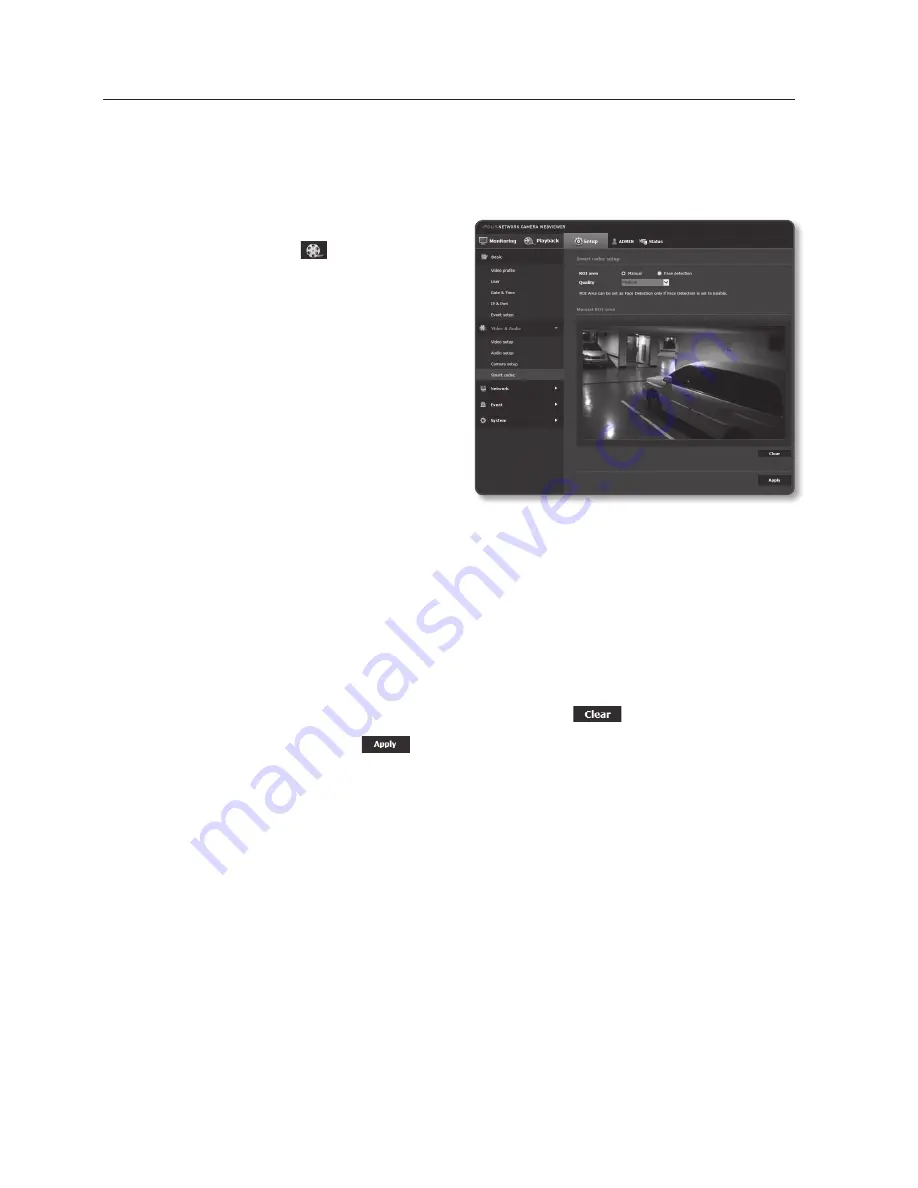
setup screen
96_
setup screen
Smart codec
Set a desired area of the video incoming from the camera as ROI area and specify the
detection sensitivity for the area.
1.
From the Setup menu, select the
<
video & audio ( )
> tab.
2.
Click <
Smart codec
>.
3.
Select ROI Area.
•
Face detection : Active if a face is
recognized on the monitoring screen.
J
`
You can detect max 35 faces on the
screen at the same time.
`
The minimum size of detectable face is
45x45 (horizontal x vertical) pixels for the
given max resolution. But there may be
some errors depending on the characteristics of your face or lighting.
•
Manual : Specify the ROI area to monitor manually.
4.
Set the image quality.
The ROI area will be displayed in the specified quality.
5.
If manually specifying the ROI area, select a desired area with the mouse pointer and
drag it as much as you want.
`
You can specify up to 5 distinct areas.
6.
To cancel all the settings for the area, click the [
clear (
)
] button.
7.
When done, click [
apply (
)
].
J
`
The Smart codec will not be active if it is set to <
Off
> in <
Video profile
>. (page 70)
`
Go to <
Event
>
<
Face detection
> and change it to <
Enable
> to set the desired area for
facial detection.






























