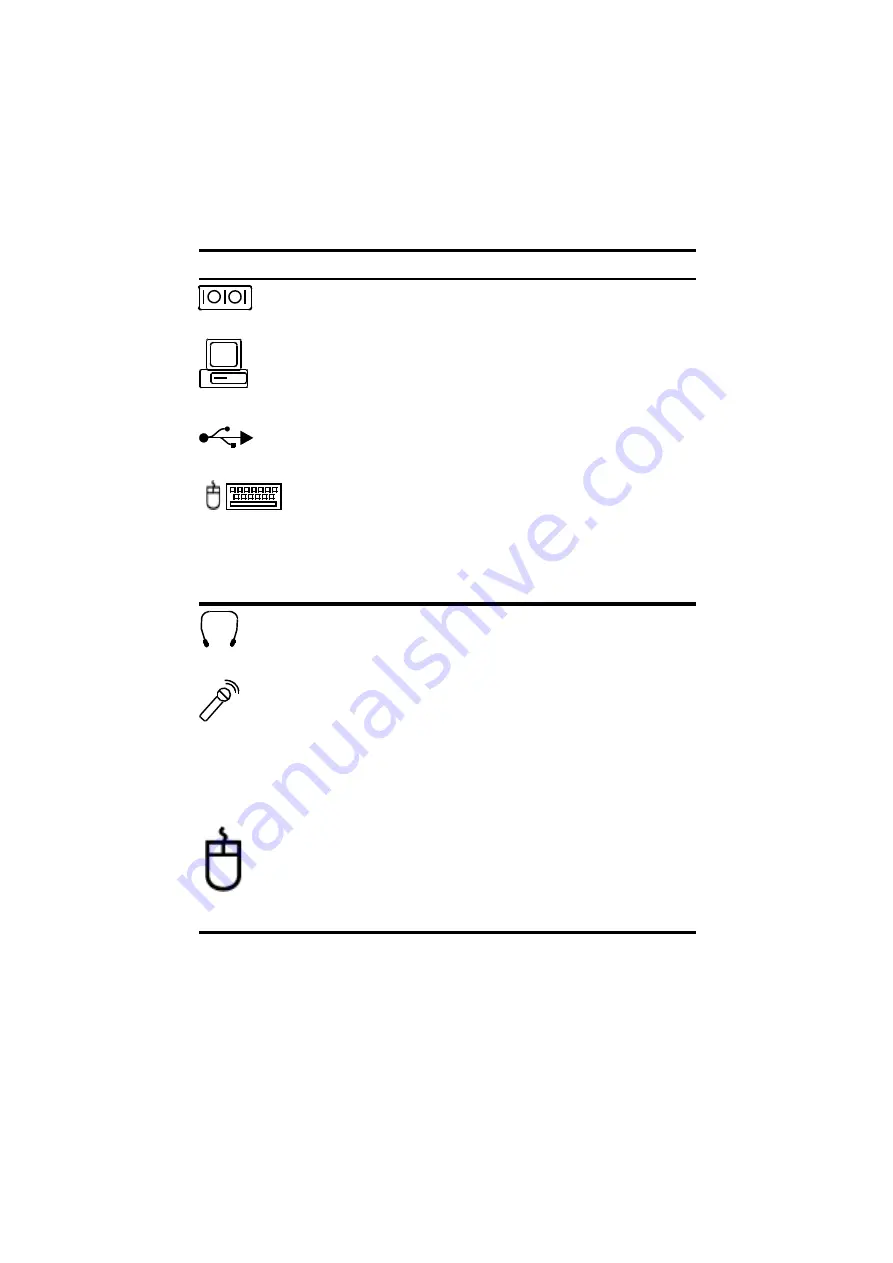
Samsung SN6000 Series User’s Manual
Connecting Peripheral Devices 26
Table 3. Connecting Peripheral Devices
Icon
Connector
Serial port: Plug a serial device, such as a serial printer, into this 9-
pin port. If the device has a 25-pin connector, you need a 25-to-9-
pin serial adapter.
Docking connector: Connect a docking option to this connector.
See “Docking Options”on page 96 for more information.
USB port: Connect USB devices to this port. USB input/output
devices include keyboards, pointing devices, and monitors.
PS/2 mouse and keyboard port: Connect a PS/2-compatible
mouse or external keyboard or keypad to this port. Make sure your
computer is turned off when you attach peripherals to the port.
You can use the computer’s touchpad and a PS/2 keyboard at the
same time. If you attach a PS/2 mouse to the port, the computer’s
touchpad may be disabled. See PS/2 Mouse Configuration on
page 50 for more information
Audio headphone-out jack: Connect stereo headphones or
speakers to this jack. Speakers connected to this jack override the
onboard speakers.
Microphone jack: Connect an external microphone to this jack. A
microphone connected to this jack overrides the internal
microphone.
External module port: Connect one end of the external module
cable to this connector and the other end to the external module.
See “Connecting External Modules”on page 29 for more
information.
Mouse port: Connect a PS/2-compatible mouse to this port. Make
sure your computer is turned off when you attach peripherals to the
port.
If you attach a PS/2 mouse to the port, the computer’s touchpad
may be disabled. See PS/2 Mouse Configuration on page 50 for
more information






























