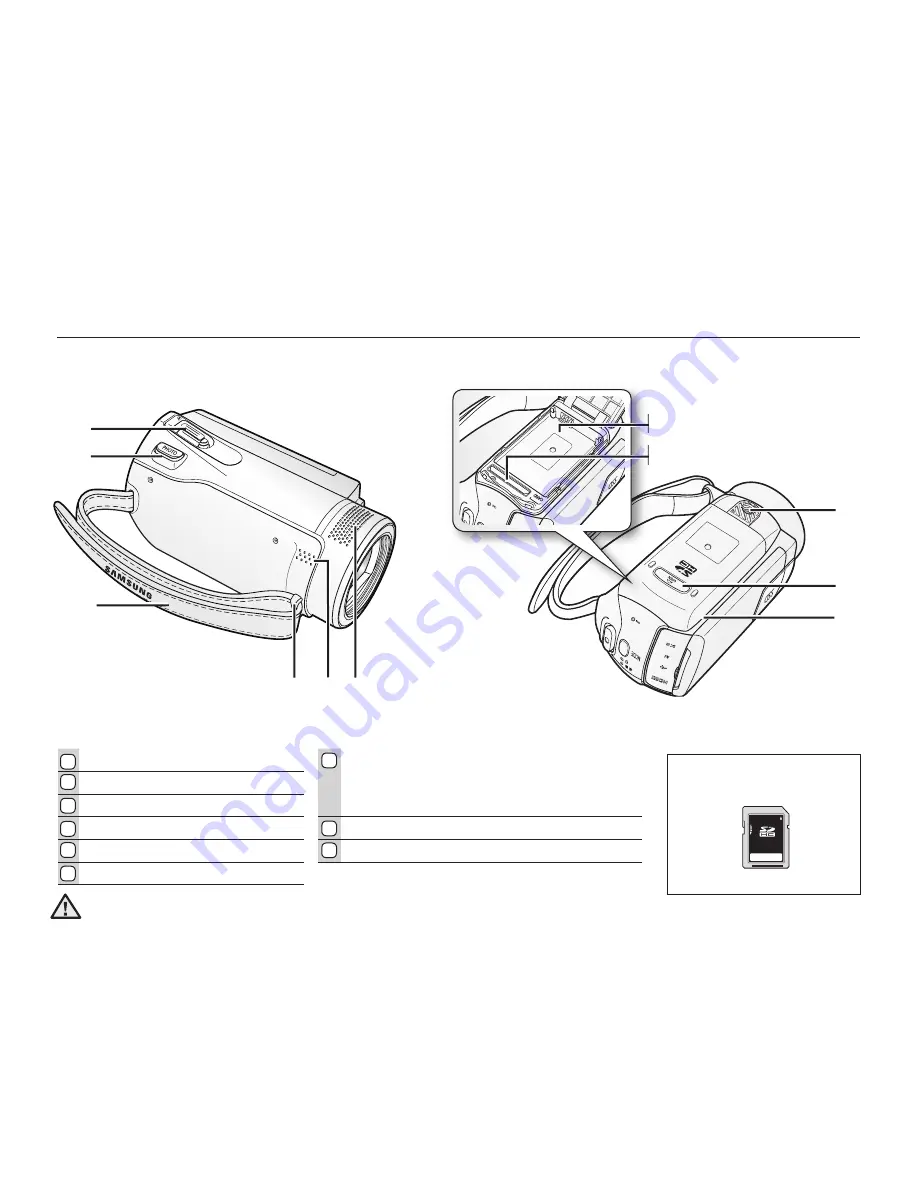
RIGHT & TOP / BOTTOM VIEW
SDHC
Usable Memory Card
(32GB Max)
Zoom lever (W/T)
Battery pack/ Memory card cover
PHOTO button
ⓐ
Battery pack slot
Grip belt
ⓑ
Memory card slot
Grip belt hook
OPEN
Built-in speaker
Tripod receptacle
Internal microphone
4
1
2
3
6
7
8
5
9
English
_13
1
2
3
4 5 6
ⓐ
ⓑ
8
7
9
Be careful not to cover the internal microphone and lens during recording.
CAUTION






























