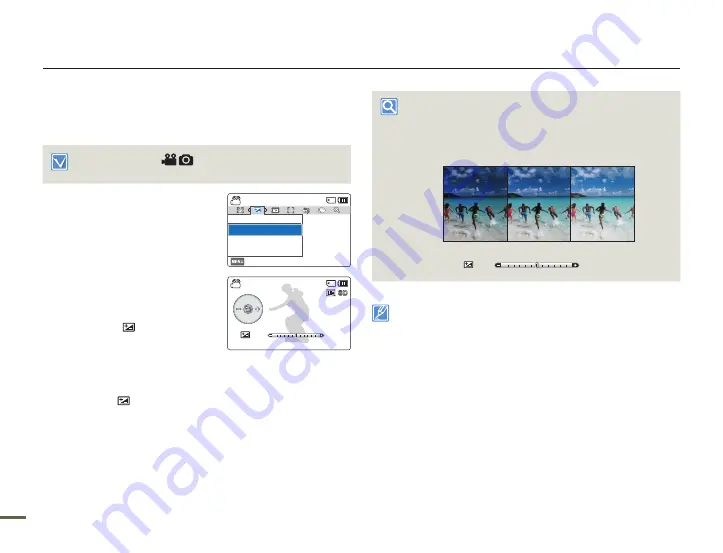
56
Advanced recording
EV (Exposure Value)
The camcorder usually adjusts the exposure automatically.
You can also manually adjust the exposure to your preference.
Select the recording (
) mode by pressing the [
MODE
]
button.
¬
page 26
1
Press the [
MENU
] button
p
[
Control (Left/Right)
] button
p
EV
.
2
Press the [
Control (OK)
] button.
3
Press the [
Control (Left/Right)
]
button to adjust the exposure while
viewing the image on the LCD
screen.
EV values (
): -2.0, -1.6, -1.3,
-1.0, -0.6, -0.3, 0, +0.3, +0.6,
+1.0, +1.3, +1.6, +2.0
4
Confirm your selection by pressing the [
Control (OK)
] button.
The camcorder will apply the exposure value setting and the
indicator (
) and setting value appear.
To cancel the adjusted exposure value manually, select
0
in
Step 3.
•
•
•
Understanding EV (Exposure Value)
Exposure value is the total amount of light allowed to fall on the
photographic media (Image sensor) during the process of taking
photos or videos. The higher the number, the greater the exposure.
For example, + 0.3 lets in more light than -0.3.
Darker (-)
Brighter (+)
0.0
You can also set EV with the shortcut menu.
¬
page 27
[254Min]
STBY
Exit
EV
Adjust
[254Min]
STBY
9999
0.0
EV






























