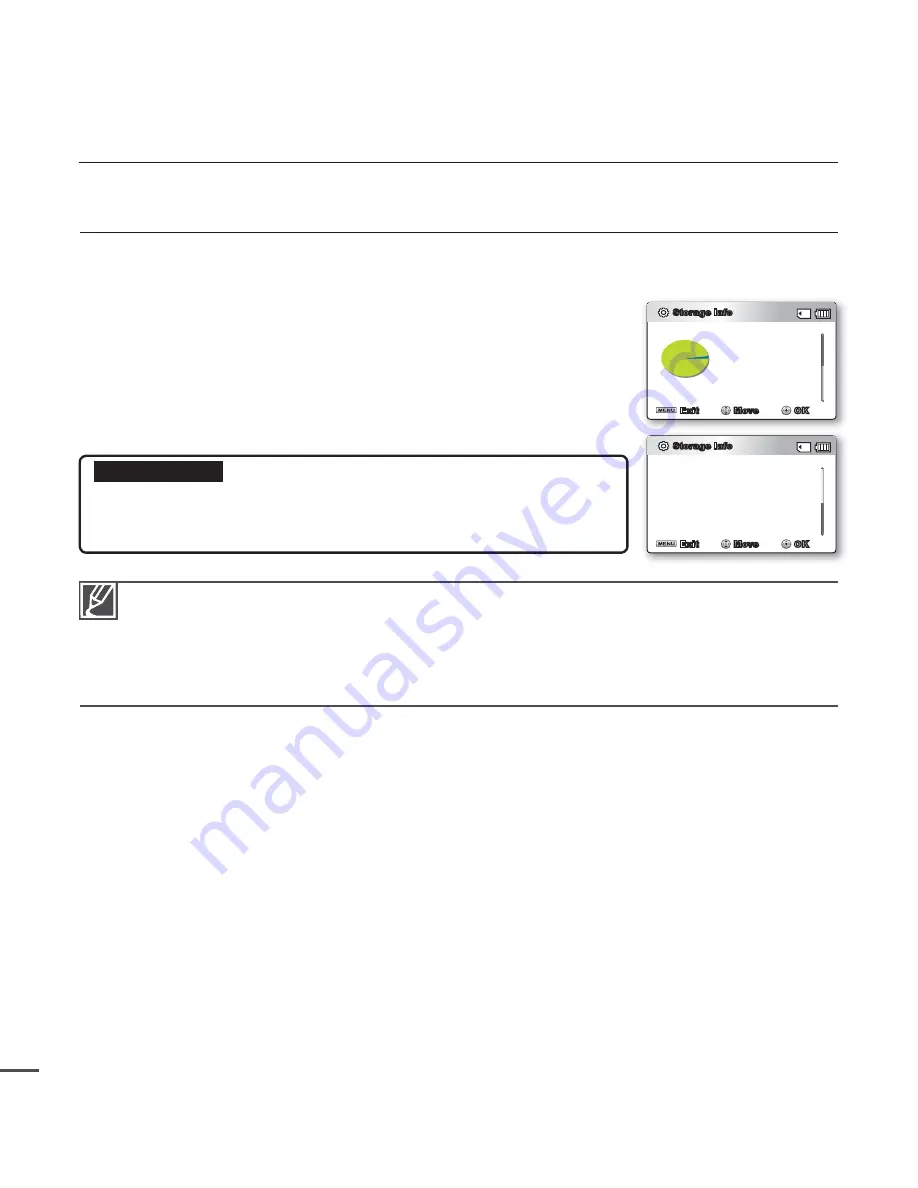
72
Storage Info
It shows you the storage information. You can view the storage media, used memory space and available
memory space.
1.
Press the
Control
button (
/
)
"Storage Info"
OK
button.
2.
Used memory space, available memory space for use, and the
recordable time depending on the selected video resolution
appears.
3.
Press the
MENU
button to exit the menu.
Submenu items
Memory:
It shows you the memory information of the built-in storage
media. (SMX-C24 only)
Card:
It shows you the memory information of the inserted memory card.
•
•
settings options
If there is no storage media inserted, it cannot be selected and will be dimmed on the menu.
In the Storage Info display, you can check the used and available memory as well as the
remaining recording time for each recording resolution. For the desired information, scroll the
screen using the
Control
(
/
) button.
Actual memory capacity may be less than that of displayed on the screen as its fi rmware uses a
portion of the memory.
•
•
•
Storage Info
Exit
Move
Storage : Card
• Used
: 190MB
• Free
: 14.6GB
OK
Storage Info
Exit
Move
TV Super Fine : 379Min
TV Fine
: 469Min
TV Normal
: 613Min
Web Fine
: 469Min
Web Normal
: 613Min
OK
















































