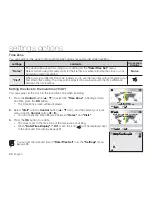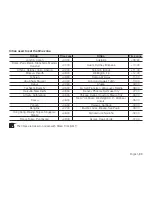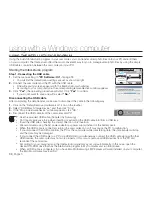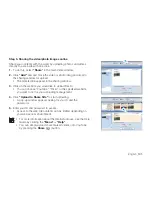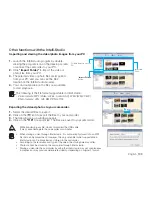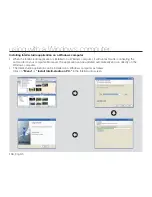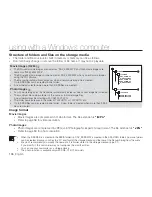English
_91
LCD Brightness
You can adjust the brightness of the LCD screen to compensate for ambient lighting
conditions.
Pressing the
Control
button (
X
) will brighten the screen whereas pressing the
Control
button (
W
) will darken the screen.
A brighter LCD screen setting consumes more battery power.
If you adjust the LCD brightness when the ambient lighting is too bright, it is hard to see
the monitor indoors.
LCD Brightness does not affect the brightness of images to be stored.
You can adjust the LCD Brightness from -15 to 15.
•
•
•
•
•
•
Date/Time Display
You can set the date and time to display on the LCD screen.
• Before you use the
“Date/Time Display”
function, you must set the date and time.
¬
page 35
Settings
Contents
On-screen display
Off
Current date and time information is not displayed.
None
Date
Displays the current date.
JAN/01/2009
Time
Displays the current time.
12:00 AM
Date & Time
Displays the current date and time.
JAN/01/2009 12:00 AM
The date/time will read
“JAN/01/2009 12:00 AM”
in the following conditions:
- The built-in rechargeable battery becomes weak or dead.
This function depends on the
“Date Type”
and
“Time Type”
setting.
•
•
LCD Color
You can change the color impression of the screen with a variety of color options by
adjusting the red and blue color range.
When you set red and blue color range, the higher the fi gures, the brighter the LCD
screen will be.
You can adjust the LCD color (red/blue) from -15 to 15, using the
Control
button
(
S
/
T
/
W
/
X
/ OK).
You can manipulate the color displayed on the LCD screen by adjusting the color ratio
of red and blue.
Adjusting the color display of LCD screen does not affect the image to be recorded.
Higher the value will produce brighter LCD screen when adjusting color range of red and blue.
•
•
•
•
•
•
0:00:00 [245Min]
STBY
LCD Brightness
0
Exit
Adjust
Ok
0:00:00 [245Min]
STBY
0
Exit
Move
Ok
0
LCD Color
Blue
Red