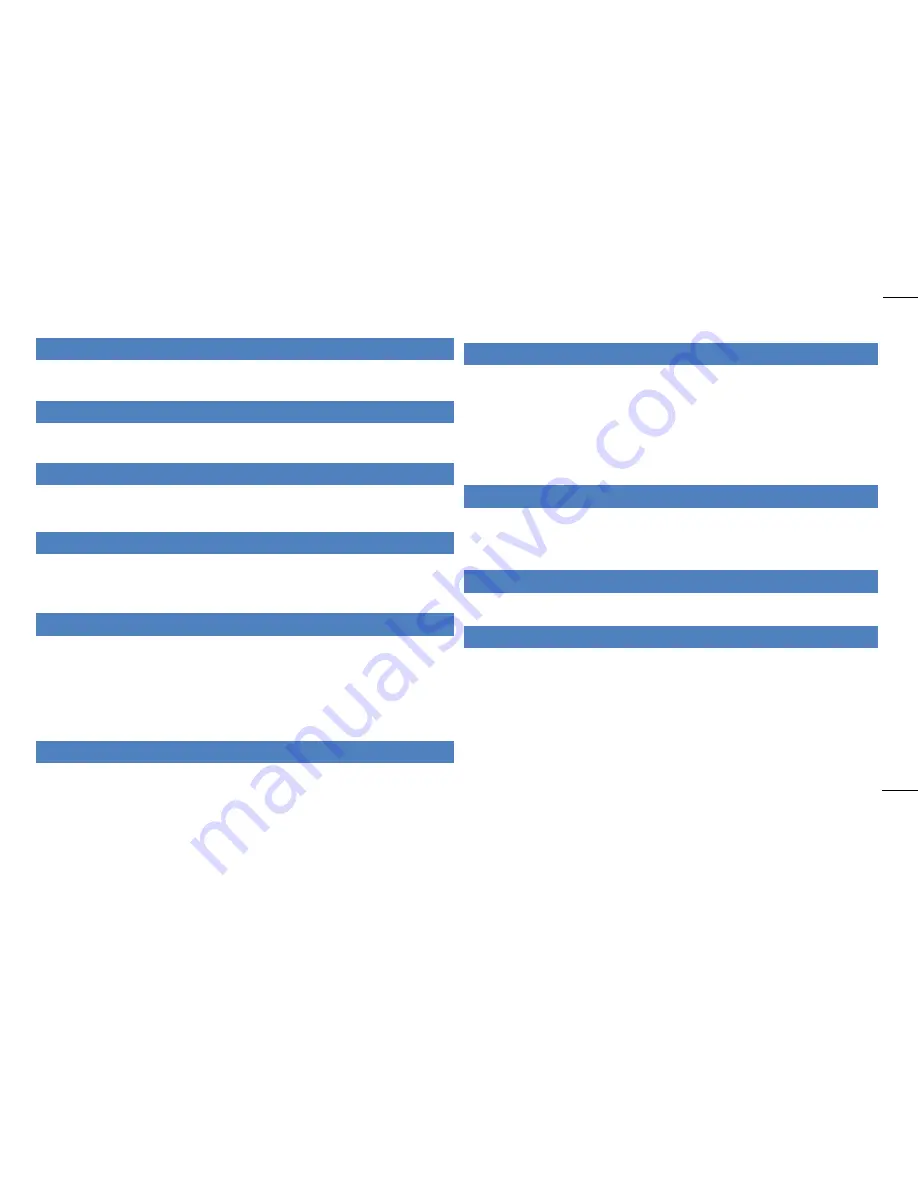
SMT-i6011 Quick Reference Guide
Version 1.0
July 2015
Pick up the
Handset
or press the
Speaker
button to use the speakerphone
Dial 9 plus the 10/11 digit telephone number
To hang up, replace the handset, or press END soft-key or press the Speaker button
Making an internal call (intercom)
Pick up the
Handset
or press the
Speaker
button to use the speakerphone
Dial the extension number or group number
To hang up, replace the handset, or press END soft-key or press the Speaker button
Using the Hold feature
Press the
Hold
button or
HOLD
soft-key
To retrieve a call from hold, press
Hold
button or
RESUME
soft-key or press the flashing
green Call button
Transfer a call (Blind Transfer)
Press the
Transfer
button while on a call (this will place the call on hold)
Dial the extension number you would like to transfer to.
Press
Transfer
again or simply hang up to complete the transfer
Transfer a call (Screened Transfer)
Press the
Transfer
button while on a call (this will place the call on hold)
Dial the extension number you would like to transfer to
When they answer speak privately
Press
Transfer
again or simply hang up to complete the transfer
Making Conference Calls
Call the first person (internal or outside number) you would like to conference with
When connected, press the
Conference
button, then dial the second internal or outside
number
Once the second person answers, press
Conference
button again
Now everyone is joined together
Repeat to continue adding up to 3 additional parties. (max 5, you plus 4 others)
If the party you dialed is unavailable, press CANCEL soft-key to disconnect and return to
the conference
Do Not Disturb
Dial *401# to set, dial *400# to cancel
Type in the number you would want to forward to (EX: 9+telephone number or extension
number
Press [
Save
]
[
END
]
Setting up your Voice Mail Box
Dial your extension.
When prompted, enter your password (The default password is 0000).
The following options can be used when inside the voice mail menu:
Dial [#][7] for Personal Administration Menu
o
Dial [1] to assign a new password (1 ~ 8 digits)
o
Dial [2] to record your name (speak your name)
o
Dial [3] to enter Your Dial-By-Name for the system Directory.(use dial pad)
Dial [#][5] for Personal Greetings Menu
o
Dial [1] to record your Primary No Answer Greeting
o
Dial [7] to record your Mailbox Greeting
Retrieving message from your Voice Mail Box
Press the
Message
button
Voice Mail option will display the number of messages [0]
Scroll to Voice Mail and select by pressing the OK button
Use options in the phone display or follow voice mail prompts
Mute Handset or Microphone
Press the
Mute
button while using the handset to mute your voice
Press the
Mute
button while using the speakerphone to mute the microphone
Assign a Programmable Button (Key)
Press an unassigned button or press and hold an assigned button for 3 seconds.
Unassigned Button Display Shows: Mode: Disable
Assigned Button Display Shows: Mode: Enabled and the currently assigned button.
Cursor Right to Enable
Move down to list
of
buttons, then cursor L or Right to select the button.
Move down to
Name
, then use the dial pad to enter characters. This step is optional.
Some keys require a value, like Ext. or Tel. number. If so move down to
Value,
then use
the dial pad to enter the numbers.
Move down to enter the
Line
number this button will use. You may have one or more line
assigned to your phone.
Press Save to complete the process



