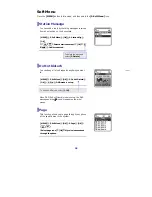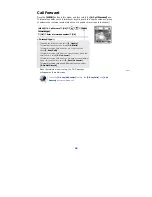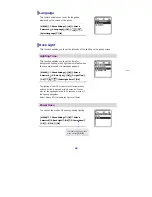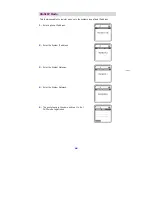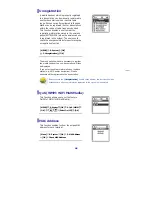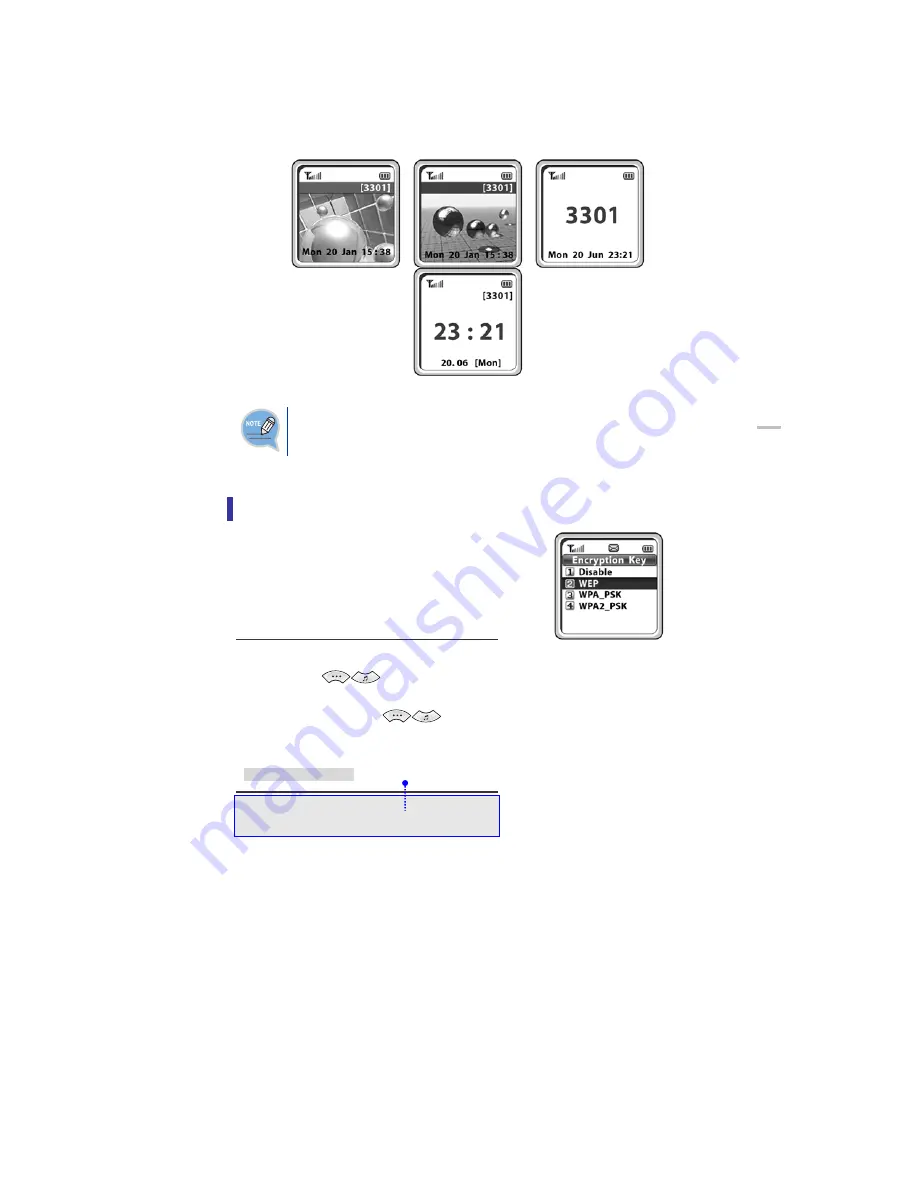
If the problem is not solved, follow the troubleshooting procedure described in
‘Phone registration failure’ of ‘Annex’, and if the problem is still not solved,
contact the system administrator, reseller, or the service center.
y
For the initial screen, one display can be selected from 4 displays.
47
Initial Screen
Refer to
‘
7. Phone Settings
’
section in
‘
Application Menus
’
of this guide for
selecting the initial screen.
Encryption key
You can set the encryption key in the system
which should be entered when you register the
phone. You can register the phone to the
system only by additionally setting or clearing
the encryption key without having to enter the
system information again.
[MENU]
X
8. System
X
[OK]
X
2. Encrypton
Key
X
[OK]
X
[1. Disable/2.
WEP/3. WPA_PSK/4. WPA2_PSK] (Select
Encryption key)
X
[OK]
X
[1.
ASCII Mode/ 2. HEX mode] or [1. AES Mode/2.
TKIP mode] (Select Encryption mode)
X
[OK]
X
Enter encryption key
X
[OK]
Consult the system administrator and enter the value
set on the system.