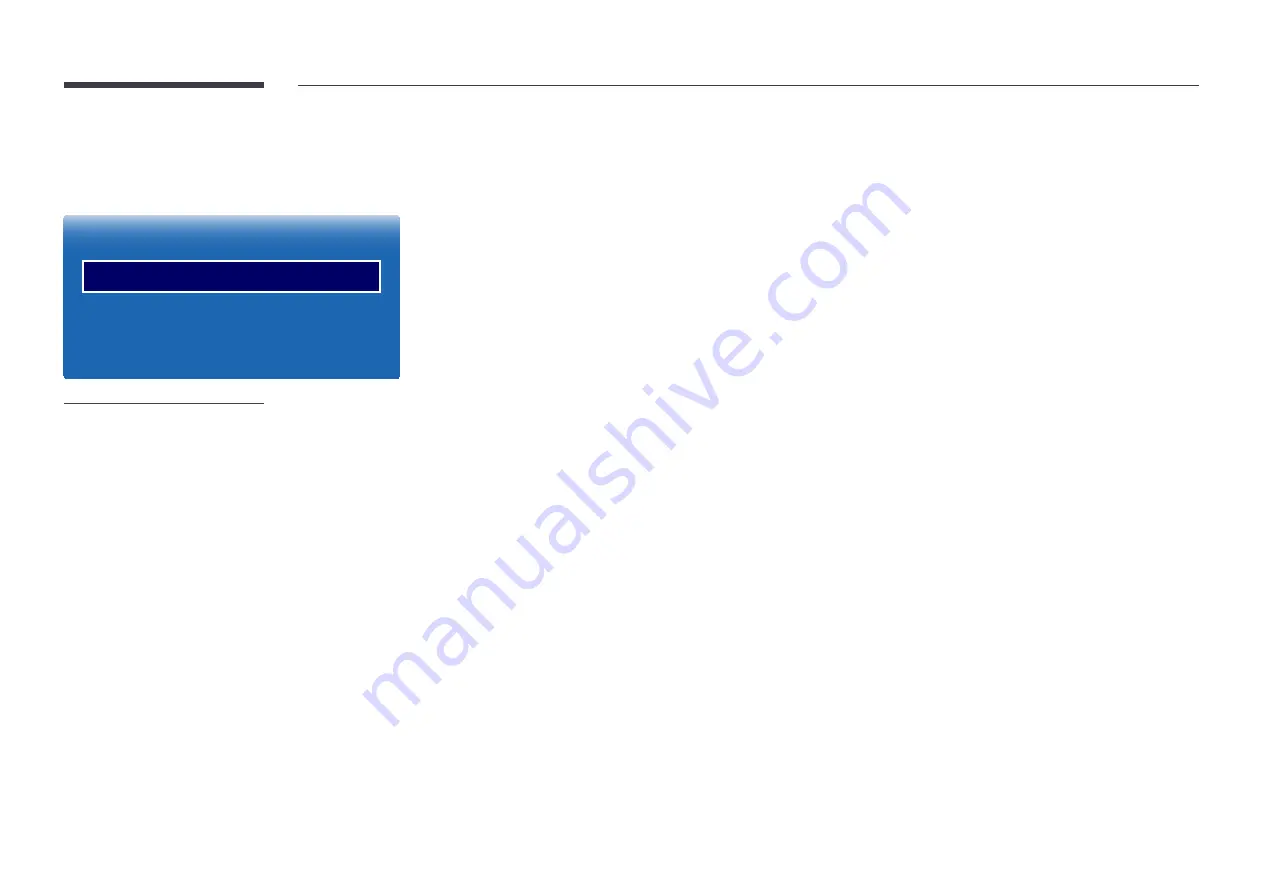
76
Display Orientation
MENU
m
→
OnScreen Display
→
Display Orientation
→
ENTER
E
Display Orientation
Onscreen Menu Orientation
Source Content Orientation
Aspect Ratio
Landscape
Landscape
Full Screen
– The displayed image may differ depending on the model.
– The
Display Orientation
feature is not available in
Interlace
signal mode.
Onscreen Menu Orientation
Configure the menu screen.
•
Landscape
: Display the menu in landscape mode (default).
•
Portrait
: Display the menu in portrait mode on the right side of the product screen.
Source Content Orientation
Set the orientation of content from external devices connected to the product.
•
Landscape
: Display the screen in landscape mode (default).
•
Portrait
: Display the screen in portrait mode.
Aspect Ratio
Set the rotated screen to be either full screen or original.
•
Full Screen
: Display the rotated screen in full screen.
•
Original
: Display the rotated screen in the original aspect ratio.
― Available only when
Source Content Orientation
is set to
Portrait
.
―
If
Multi Screen
is set to
Triple Screen
,
Four Screen
is disabled.






























