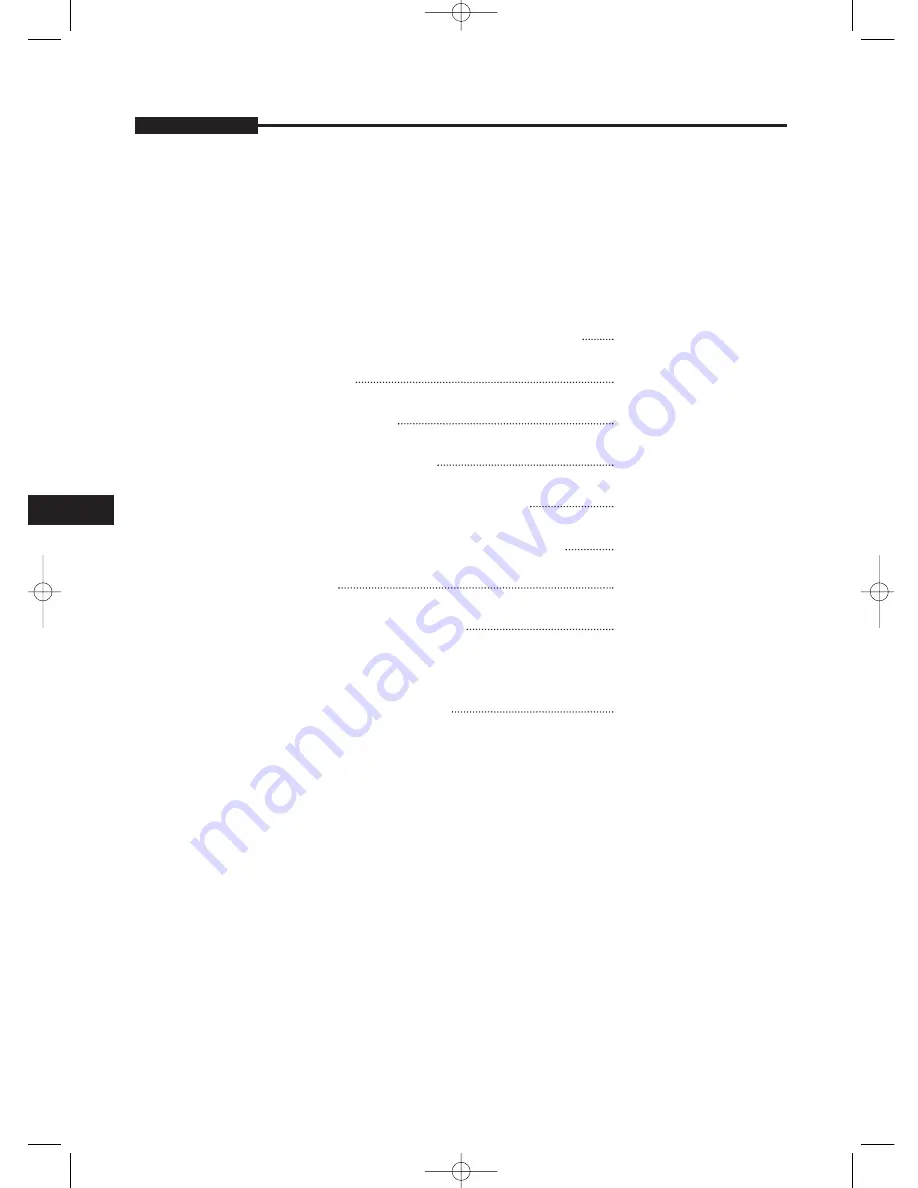
Podr´cznik u˝ytkownika
- 4 -
Spis treÊci
WA˚NE WSKAZÓWKI DOTYCZÑCE BEZPIECZE¡STWA
Spis treÊci
Wypakowywanie
Nazwy i funkcje cz´Êci
Pod∏àczanie urzàdzeƒ zewn´trznych
Konfiguracja przy pomocy menu ustawieƒ
Dodatek
Rozwiàzywanie problemów
Oznaczenia WEEE (Waste Electrical & Electronic
Equipment – Odpady pochodzàce z urzàdzeƒ
elektrycznych i elektronicznych)
2
4
5
5
6
6
10
11
11
PI
SMT-171/SMT-190-pol 2005.12.6 4:39 PM Page 4









































