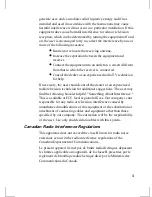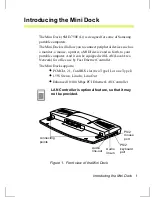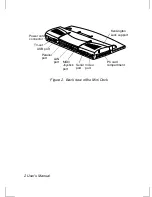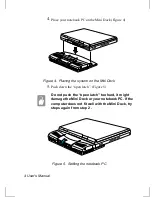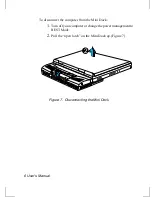iii
generate uses and can radiate radio frequency energy and if not
installed and used in accordance with the instructions may cause
harmful interference will not occur in a particular installation. If this
equipment does cause harmful interference to radio or television
reception, which can be determined by turning the equipment off and
on, the user is encouraged to try to correct the interference by one or
more of the following measures:
•
Reorient or relocate the receiving antenna.
•
Increase the separation between the equipment and
receiver.
•
Connect the equipment into an outlet on a circuit different
from that to which the receiver is connected.
•
Consult the dealer or an experienced radio/TV technician
for help.
If necessary, the user should consult the dealer or an experienced
radio/television technician for additional suggestions. The user may
find the following booklet helpful: "Something About Interference."
This is available at FCC local regional offices. Our company is not
responsible for any radio or television interference caused by
unauthorized modifications of this equipment or the substitution or
attachment of connecting cables and equipment other than those
specified by our company. The correction will be the responsibility
of the user. Use only shielded data cables with this system.
Canadian Radio Interference Regulations
This apparatus does not exceed the class B limits for radio noise
emissions set out in the radio interference regulations of the
Canadian Department of Communications.
Le présent appareil n’émet pas de bruits radioélectriques dépassant
les limites applicable aux appareils de la classe B prescrites par le
règlement de brouillage radioélectrique dicté par le Ministère des
Communictions du Canada.
Summary of Contents for SMD-750E
Page 1: ...MiniDock SMD 750E L ...