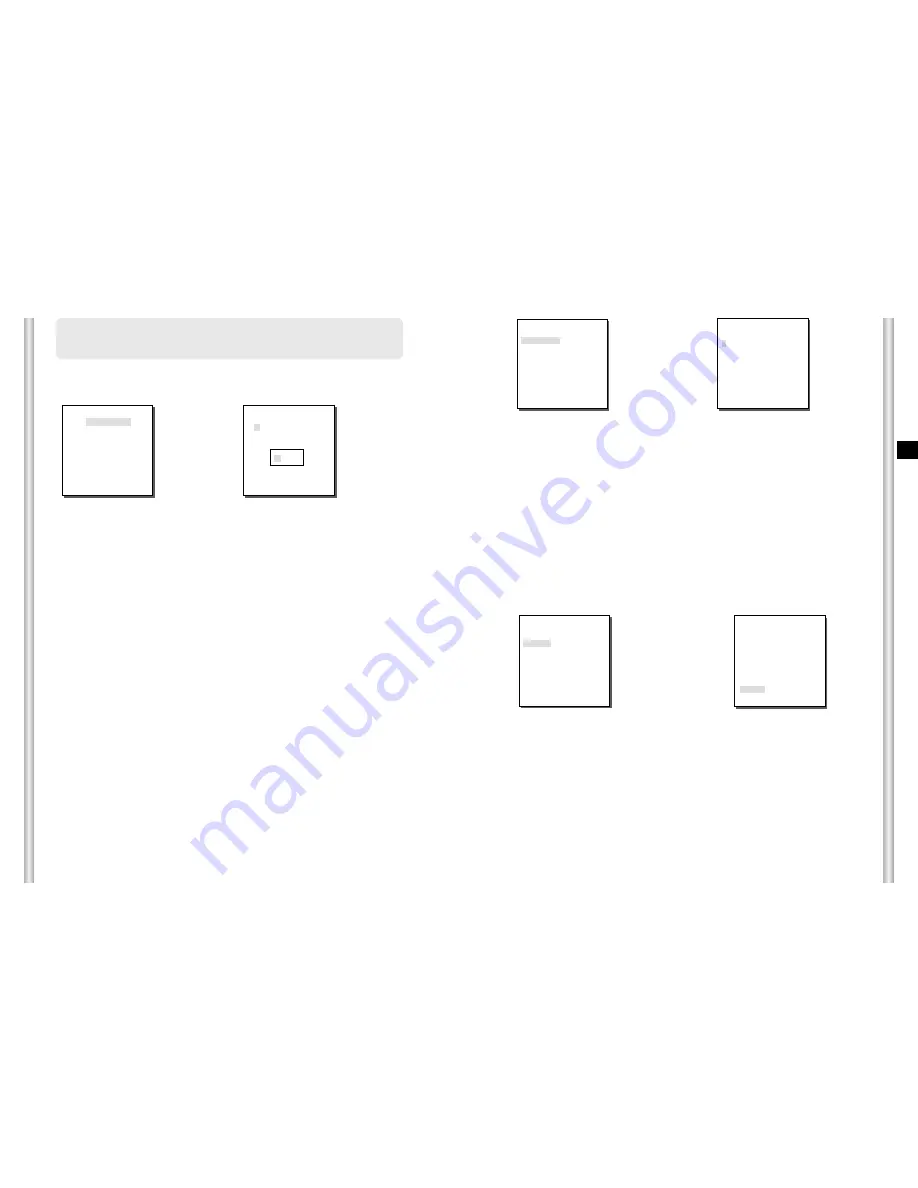
3-5
E
3-4
Use the controller to press the MENU selection key and the following
screen will be displayed.
In case of
➀
, use UP/DOWN/LEFT/RIGHT/[ENTER] key for MENU
setup. In case of
➁
, type in the 4 digit password first. If correct, the
MENU selection screen like
➀
will be displayed and you will be able to
set up MENU by pressing UP/DOWN/LEFT/RIGHT/[ENTER] key.
➜
Press
[Enter]
(CAMERA SET)
CAMERA ID
OFF
V-SYNC
LINE...
COLOR/BW
COLOR...
MOTION DET
OFF
ZOOM SPEED
3
DIGITAL ZOOM
OFF
DISPLAY ZOOM OFF
DISPLAY P/T OFF
EXIT
QUIT
1.
CAMERA SET MENU
CAMERA ID
The CAMERA ID menu assigns an ID to the SCC-C6403P to be displayed
on the connected monitor.On the CAMERA SET menu screen, select
CAMERA ID to ON and press [Enter]. You will see the sub screen for
deciding on the ID of the SCC-C6403P. The Camera ID can have up to 20
alphanumeric characters, along with several special characters.
The assigned camera ID may be positioned to any desired location on the
screen by using the LOCATION submenu.
➜
Press
[Enter]
❈
" ... " Means there are Sub Menus.
(CAMERA SET)
CAMERA ID
ON...
V-SYNC
INT
COLOR/BW
COLOR...
MOTION DET
OFF
ZOOM SPEED
3
DIGITAL ZOOM
OFF
DISPLAY ZOOM
OFF
DISPLAY P/T
OFF
EXIT
QUIT
(CAMERA ID)
A B C D E F G H I J K L
M N O PQ R S T U V W X
Y Z 0 1 2 3 4 5 6 7 8 9
: ! - +
✻
( ) /
SP
ï î
SP
LOCATION...
RET
SCC-C6403........
V-SYNC
In the V-SYNC menu, vertical synchronization can be selected. The
vertical synchronization signal supported by the SCC-C6403P is the INT
mode made by clock inside the SCC-C6403P and LINE mode adjusting
vertical synchronization to the exterior power frequency.
Select LINE and press [Enter]. You will see the LINE LOCK submenu
where you can adjust the phase of the LINE LOCK.
You can use the PHASE menu of the LINE LOCK submenu to assign as
much PHASE as you want.
(LL-PHASE)
PHASE (-262)I--------
RET
** MAIN MENU **
CAMERA SET...
VIDEO SET...
PRESET ...
ZONE SET...
AUTO SET...
ALARM SET...
OTHER SET...
SYSTEM INFO...
0 1 2 3 4
5 6 7 8 9
➀
PASSWORD
UNDEFINED
➁
PASSWORD
DEFINED
✽ ✽ ✽ ✽
❈
If the power is turned off after PRESET, AUTO PAN, SCAN,
PATTERN function is activated and no other control is made, camera
will do the same function after the power is turned on.
Summary of Contents for SmartDome SCC-C6403P
Page 7: ...1 8 E 1 7 ADAPTER CONNECTION SCC C6403P Adapter BOARD AC 24V OUT POWER AC 24V OUT POWER BACK ...
Page 30: ...SmartDome Kamera SCC C6403P Part AB68 00571A 00 D Benutzerhandbuch ...
Page 58: ...SmartDome Camera SCC C6403P Part AB68 00571A 00 F Manuel d instruction ...
Page 59: ...SmartDome Camera SCC C6403P Part AB68 00571A 00 Es Manual del usuario ...
Page 87: ...SmartDome Camera SCC C6403P Part AB68 00571A 00 I Istruzioni per l uso ...






























