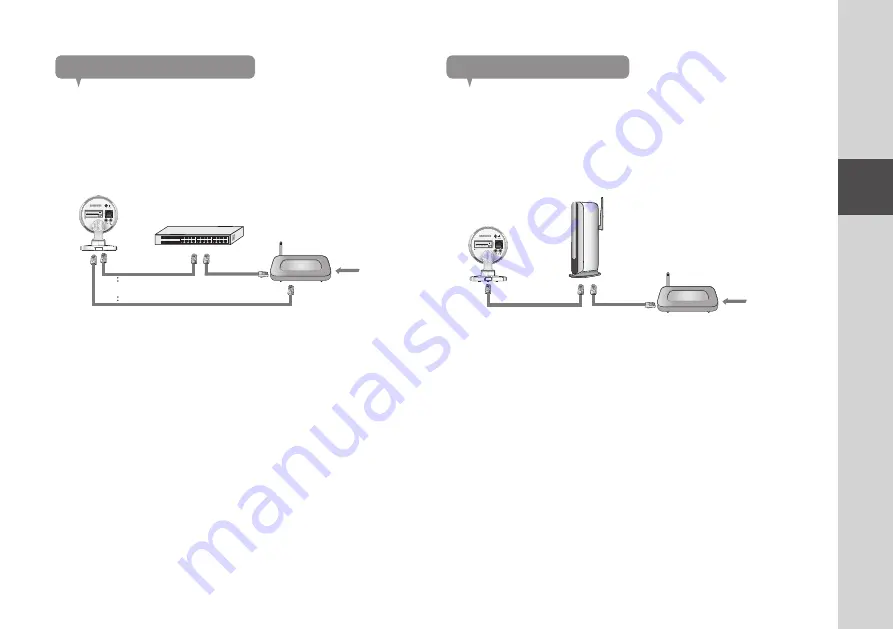
13
02
Installation & Network Connection
Connecting via network cable
If you do not have a Wireless Access Point, you must connect the camera using
LAN cable directly to your home router.
1.
When you apply the power, the power status LED is lit red, and it will change
to red blinking when the booting is completed.
2.
Connect the network cable to the camera and to the home router as shown
below.
3.
The status LED will become steady blue once the camera is connected to
the router. (may take up to 30sec).
If the status LED (blue) is not lit, repeat steps 2 through the end and check it
again.
4.
The status LED will became steady green once the camera is connected to
server.
n
`
It is recommended to set the router to DHCP(Dynamic Host Configuration Protocol)
server.
If you want to use static IP address, please refer to <
Wired Network
> on page 23.
`
If the router’s UPnP is not set, then you might be connected in relay mode.
The settings may differ depending on the connected Broadband Router model.
For more information, refer to the user manual of the applicable router.
Wi-Fi connection setting
If you want to connect a camera to Wi-Fi, first connect the network cable and try
to make a connection to the Wi-Fi network.
1.
When you apply the power, the power status LED is lit red, and it will change
to red blinking when the booting is completed.
2.
Use the network cable (LAN cable) to connect the LAN port of the unit to the
LAN port of the Wireless Access Point.
3.
Register and select the camera according to guide of 03. Monitoring.
4.
Set your wireless network environment using the guideline <
Wireless
Network
> on page 24.
n
`
If you want to connect your camera to Wi-Fi, you need a hub that supports wireless
networking.
`
Using the camera's Wi-Fi Direct function, you can easily make a Wi-Fi connection from
your mobile phone.
`
When the wireless network settings are completed, remove the LAN cable.
`
If you fail to connect to the Internet service, contact the service provider for details.
SAMSUNG SMART CAM
MODEL : SNH-P6410BN
M/C : SNH-P6410BN/EX
Aug 2013 S/N : XXXXXXXXXXXXXXX
MAC ADDRESS : XX-XX-XX-XX-XX-XX
DC 5.0V 2.2A
SAMSUNG TECHWIN CO., LTD. MADE BY SAMSUNG IN CHINA
Internet Service
<Modem>
<Hub>
OR
SAMSUNG SMART CAM
MODEL : SNH-P6410BN
M/C : SNH-P6410BN/EX
Aug 2013 S/N : XXXXXXXXXXXXXXX
MAC ADDRESS : XX-XX-XX-XX-XX-XX
DC 5.0V 2.2A
SAMSUNG TECHWIN CO., LTD. MADE BY SAMSUNG IN CHINA
Internet Service
<Modem>
<Wireless Access Point>





























