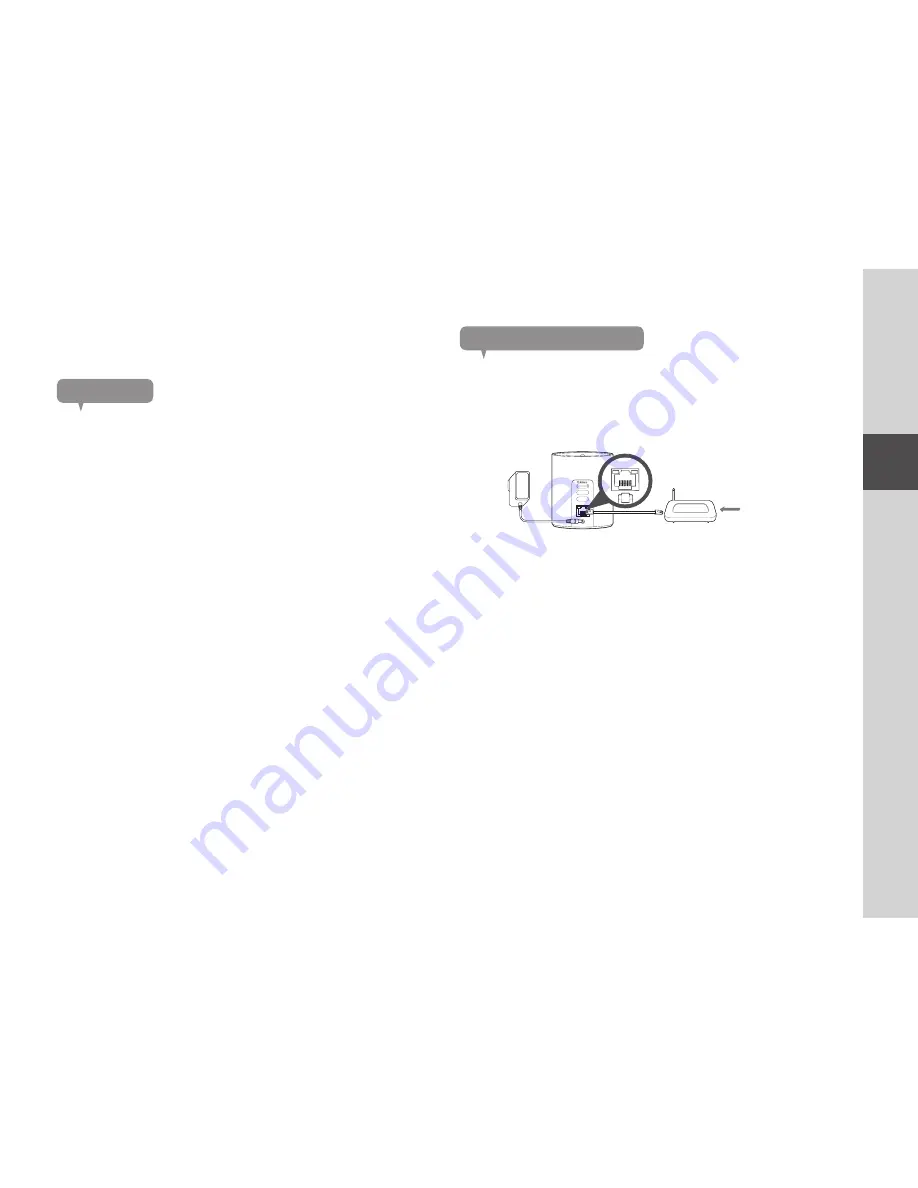
15
02
Installation & Network Connection
precautions
• The wireless network access may fail, depending on the communications
environment.
In this case, a wired connection is recommended.
• For details about the network settings and password, contact your network
administrator or service provider.
• For a specific Internet service requiring user authentication, you may not access
the service. If this is the case, contact the service provider.
• Do not access the unauthorized network.
• The farther the distance from the Wireless Access Point, the longer time the
network connection may take.
• If you fail to access the selected wireless network, try a different Wireless
Access Point to make access.
• For more information about the router or the wireless connection, refer to the
documentation of the router or contact the router manufacturer.
• If the product is connected to a multiple-Wireless Access Point network
environment, some video packets may be lost, depending on the network traffic
load.
• According to the network policy of the Internet service provider (UDP blocking),
video reception may be limited to 7 minutes.
• In addition to the above two situations, you may encounter a network delay or
interruption due to the network conditions.
• Some hubs can have compatibility issues.
Network Connection and Settings
Connecting via lan cable
If you do not have a Wireless Access Point, you must connect the product using
LAN cable directly to your home router.
1.
Connect the power adapter to the product.
2.
Connect the LAN cable to the product and to the home router as shown
below.
3.
Upon turning on the power, the LED will illuminate in red, and the red light
blinks when boot-up is completed.
4.
When the product is connected to the router, the LED will illuminate in blue.
(Connection waiting time: Maximum of 30 seconds)
If the LED does not illuminate in blue, repeat from the second step and check it.
5.
Register the product following the instructions in the mobile guide.
6.
When the product is connected to the server, the LED will illuminate in green.
n
`
It is recommended to set the router to DHCP(Dynamic Host Configuration Protocol)
server.
POWER
NETWORK
Wi-Fi
PAIR
NETWORK
Internet Service
<Router>

























