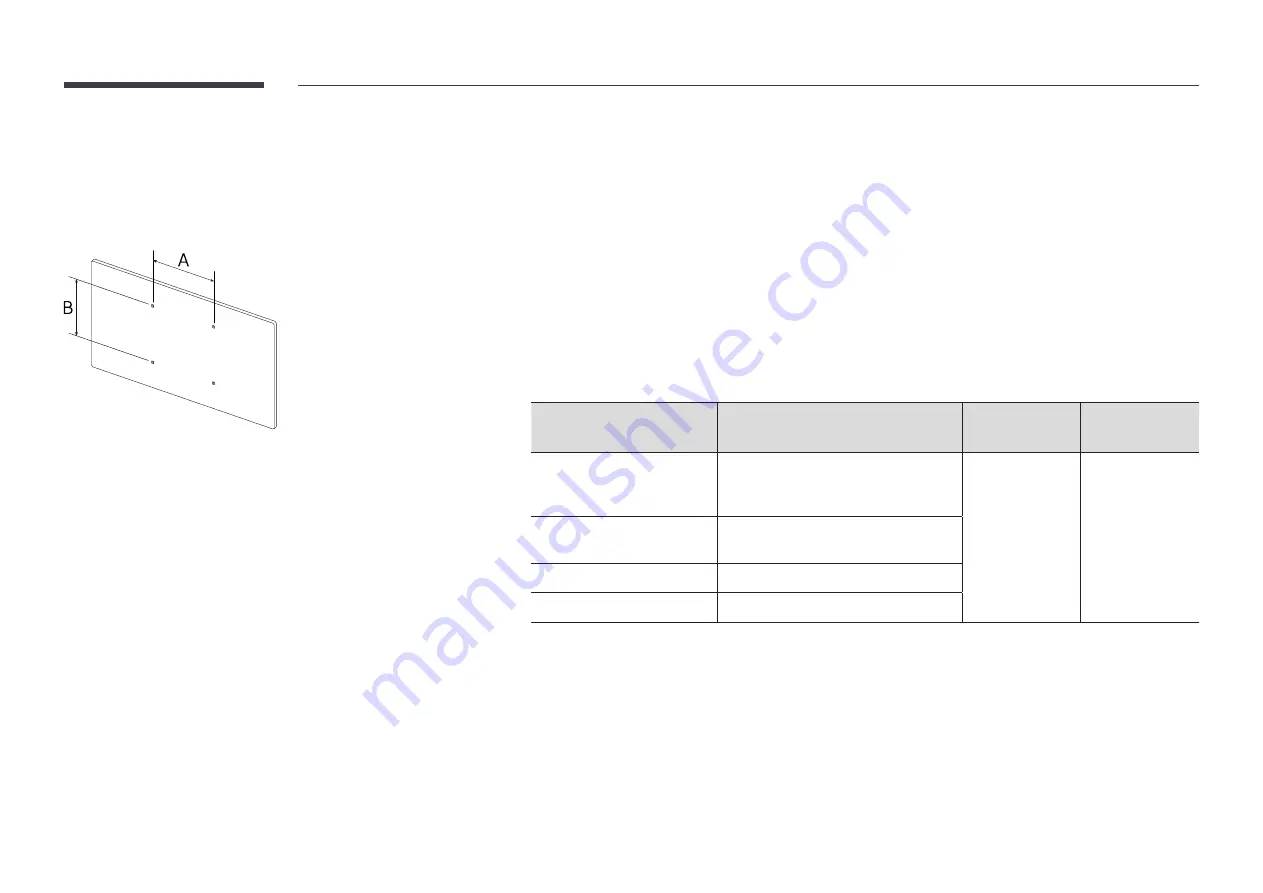
14
Wall Mount Kit Specifications (VESA)
"
Install your wall mount on a solid wall perpendicular to the floor. To
install the product on the other wall area, contact the nearest agency.
If you install the product on a slanted wall, it may fall and result in
severe personal injury.
•
Samsung wall mount kits contain a detailed installation manual and all parts necessary for assembly are
provided.
•
Do not use screws that are longer than the standard length or do not comply with the VESA standard screw
specifications. Screws that are too long may cause damage to the inside of the product.
•
For wall mounts that do not comply with the VESA standard screw specifications, the length of the screws may
differ depending on the wall mount specifications.
•
Do not fasten the screws too firmly. This may damage the product or cause the product to fall, leading to
personal injury. Samsung is not liable for these kinds of accidents.
•
Samsung is not liable for product damage or personal injury when a non-VESA or non-specified wall mount is
used or the consumer fails to follow the product installation instructions.
•
Do not mount the product at more than a 15 degree tilt.
•
Always have at least two people mount the product on a wall. (Four or more people for the 82-inch size and
larger models.)
•
Standard dimensions for wall mount kits are shown in the table below.
Model Name
VESA screw hole specs (A * B) in
millimeters
Standard Screw
Quantity
QB43R / QB49R / QB55R /
QB55R-N / QM32R / QM43R /
QM49R / QM55R
200 × 200
M8
4
QB65R / QB65R-N / QB75R /
QB75R-N / QM65R / QM75R
400 × 400
QB98R
900 × 600
QE82R
600 × 400
"
Do not install your Wall Mount Kit while your product is turned on. It may result in personal injury due to electric
shock.




































