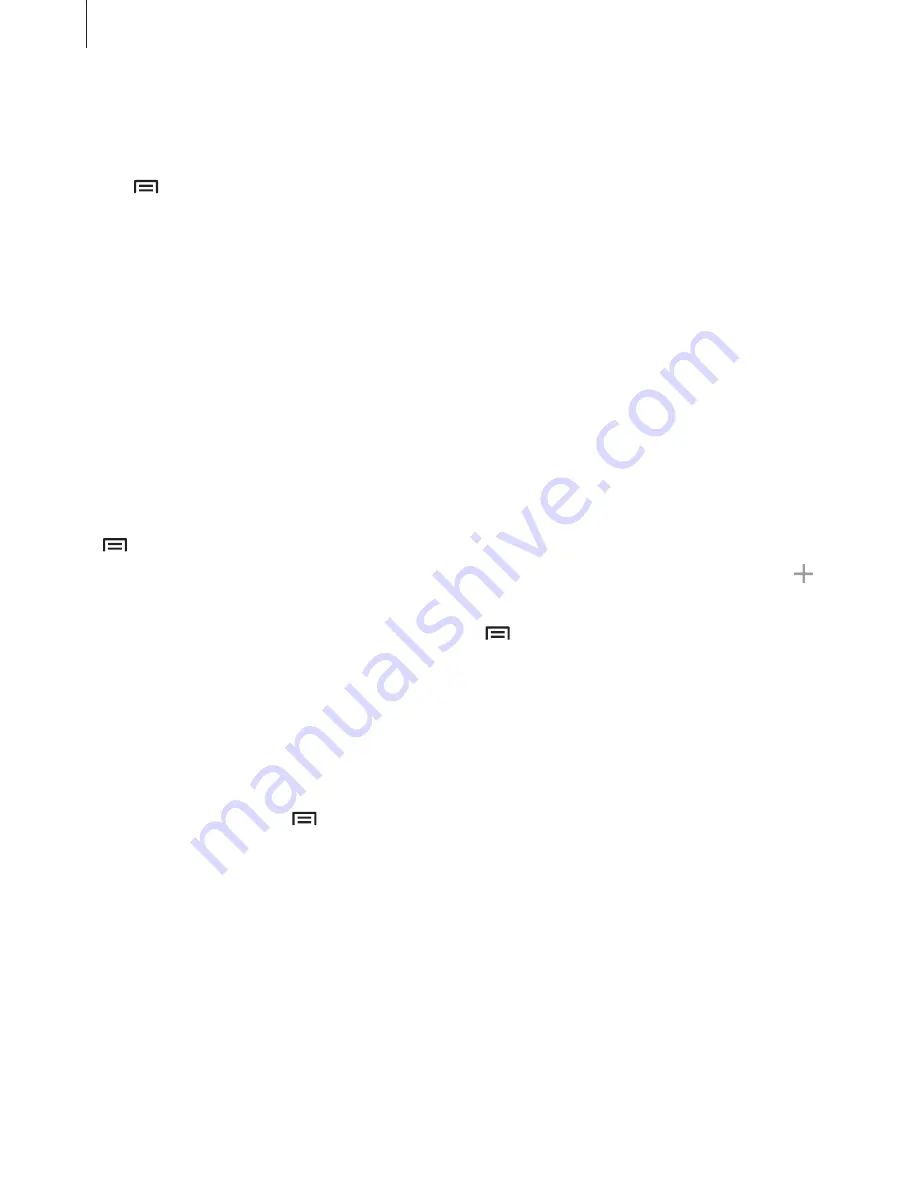
Network connectivity
37
Setting the homepage
Tap
Internet
on the Apps screen.
Tap
→
Settings
→
Homepage
, and then select one of the following:
•
Default
: Set the device’s default webpage as your homepage.
•
Current page
: Set the current webpage as your homepage.
•
Quick access
: Set the quick access list as your homepage.
•
Most visited websites
: Set the list of most-visited webpages as your homepage.
•
Other
: Set a preset webpage as your homepage.
While viewing a webpage, tap
Home
to open the homepage.
Managing the quick access list
You can quickly access your frequently-visited webpages by adding them to the quick access
list.
To add a webpage to the quick access list, open the webpage that you want to add. Then, tap
→
Add to Quick access
.
To add web apps to the quick access list, open the quick access list, tap
More
, and then tap
next to web apps.
To delete webpages from the quick access list, tap
→
Delete
, select webpage icons to
delete, and then tap
Delete
.
Managing the webpage history
Tap
Internet
on the Apps screen.
Tap
Bookmarks
→
History
to open a webpage from the list of recently-visited webpages.
To delete webpages, tap
→
Remove
, select webpages to delete, and then tap
Done
.






























