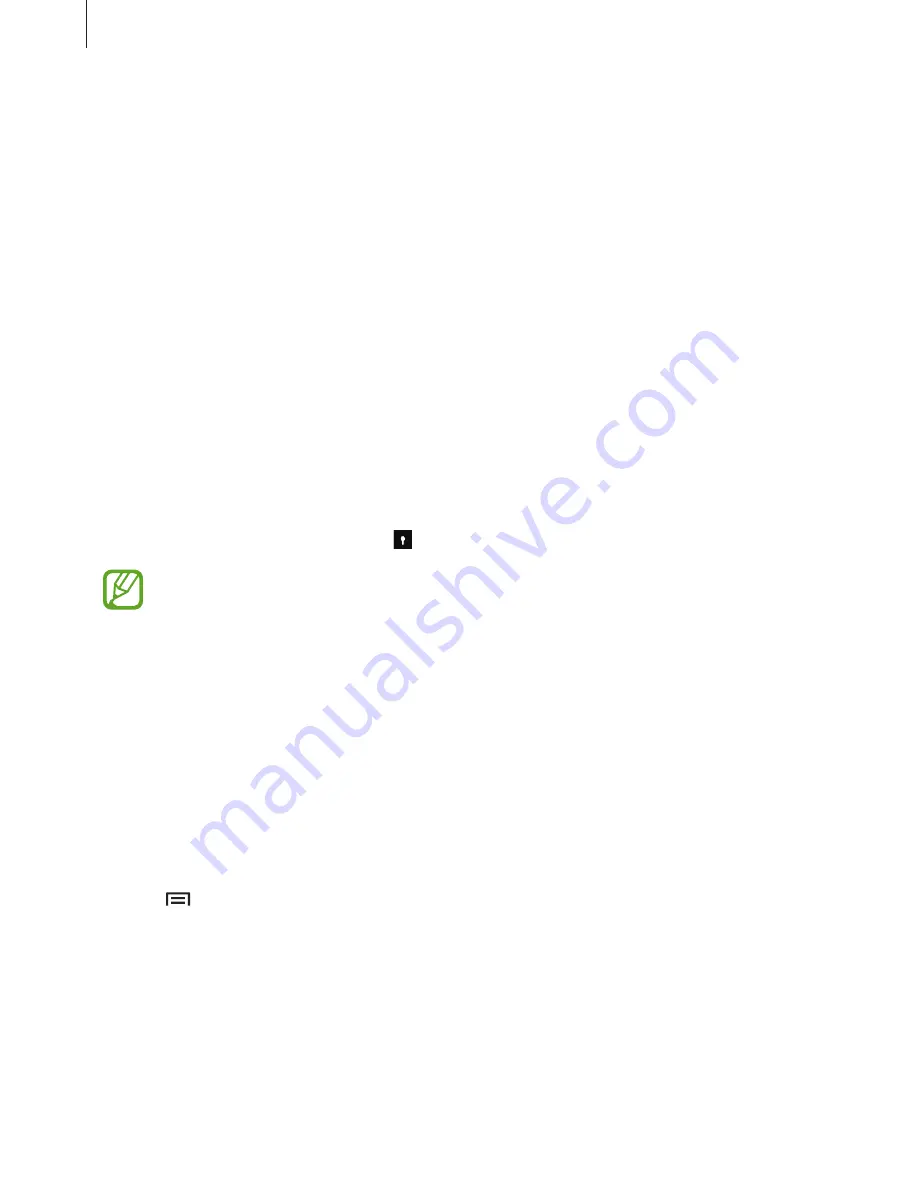
Personalising
41
Private mode
About private mode
Hide personal content in your device to prevent others from accessing it.
In private mode, you can hide items in
My Files
.
Setting up private mode
1
On the Apps screen, tap
Settings
→
Privacy and safety
→
Private mode
, and then tap
the
Private mode
switch to activate it.
If you are activating private mode for the first time, follow the on-screen instructions to
set up a private mode access code.
2
Follow the on-screen instructions to enter the preset private mode access code.
Private mode is activated and the icon appears on the status bar.
You can view and access the hidden items only when private mode is activated. To
hide items stored in the private folder, deactivate private mode.
Hiding content
1
On the Apps screen, tap
Settings
→
Privacy and safety
→
Private mode
, and then tap
the
Private mode
switch to activate it.
2
Enter the preset private mode access code.
3
On the Apps screen, tap
My Files
and select a folder.
4
Tap
→
Move to Private
, tick the items, and then tap
DONE
.






























