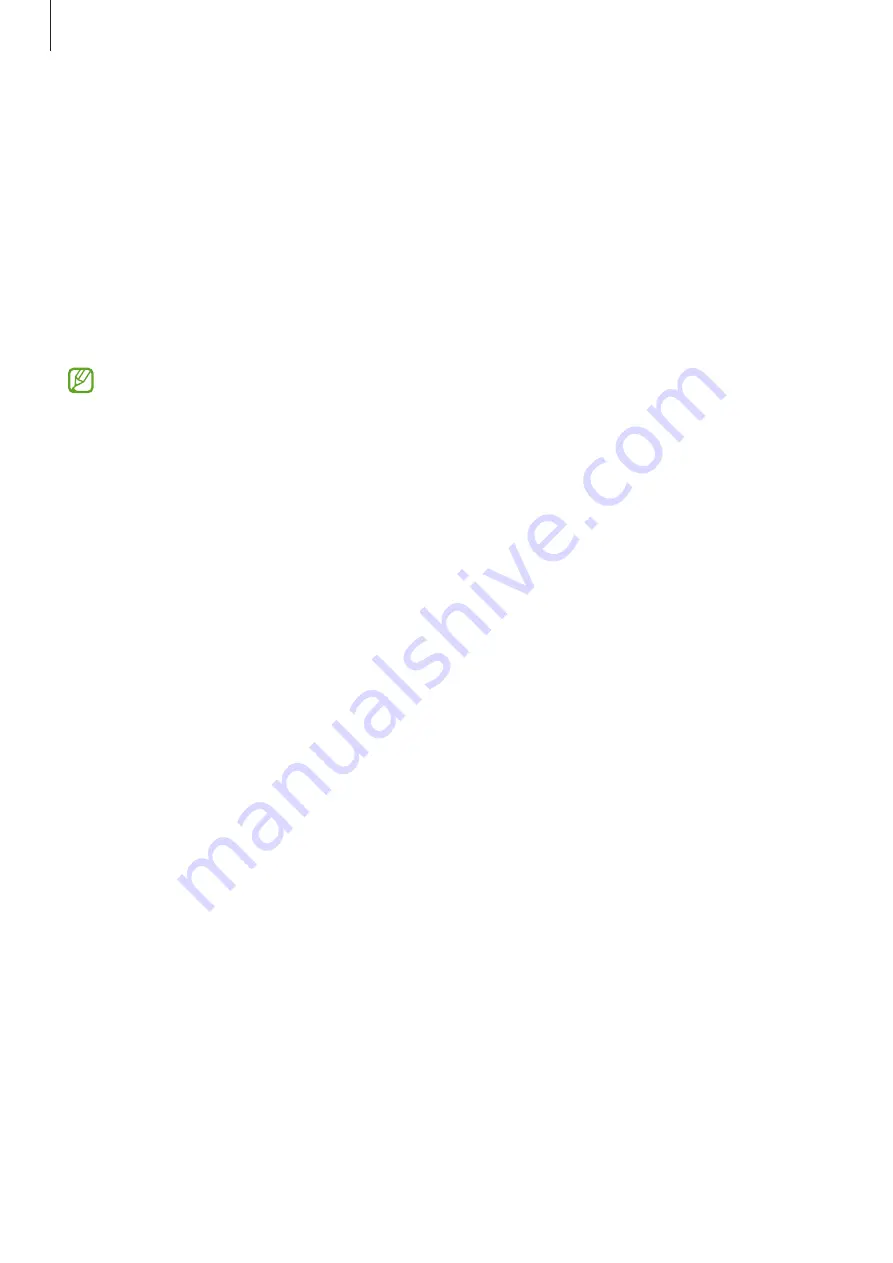
Settings
88
Sound quality and effects
Set the device’s sound quality and effects.
On the Settings screen, tap
Sound
→
Sound quality and effects
.
•
Dolby Atmos
: Select a surround sound mode optimised for various types of audio,
such as movies, music, and voice. With Dolby Atmos, you can experience moving
audio sounds that flow all around you.
•
Dolby Atmos for gaming
: Experience the Dolby Atmos sound optimised for games
while playing games.
Depending on the model, you must connect headphones to use some features.
Separate app sound
Set the device to play media sound from a specific app on the connected Bluetooth
speaker or headset.
For example, you can listen to the Navigation app through your device’s speaker while
listening to playback from the Music app through the vehicle’s Bluetooth speaker.
1
On the Settings screen, tap
Sound
→
Separate app sound
and tap the switch to turn
it on.
2
Select an app to play media sounds separately and tap the Back button.
3
Select a device for playing the selected app’s media sound.
Notifications
Change the notification settings.
On the Settings screen, tap
Notifications
.
•
App notifications
: Select the apps you want to receive notifications from.
•
Lock screen notifications
: Set how to show notifications on the locked screen.
•
Notification pop-up style
: Select a notification pop-up style and change the
settings.
•
Do not disturb
: Set the device to mute all sounds except for allowed exceptions.
•
Advanced settings
: Configure advanced settings for notifications.






























