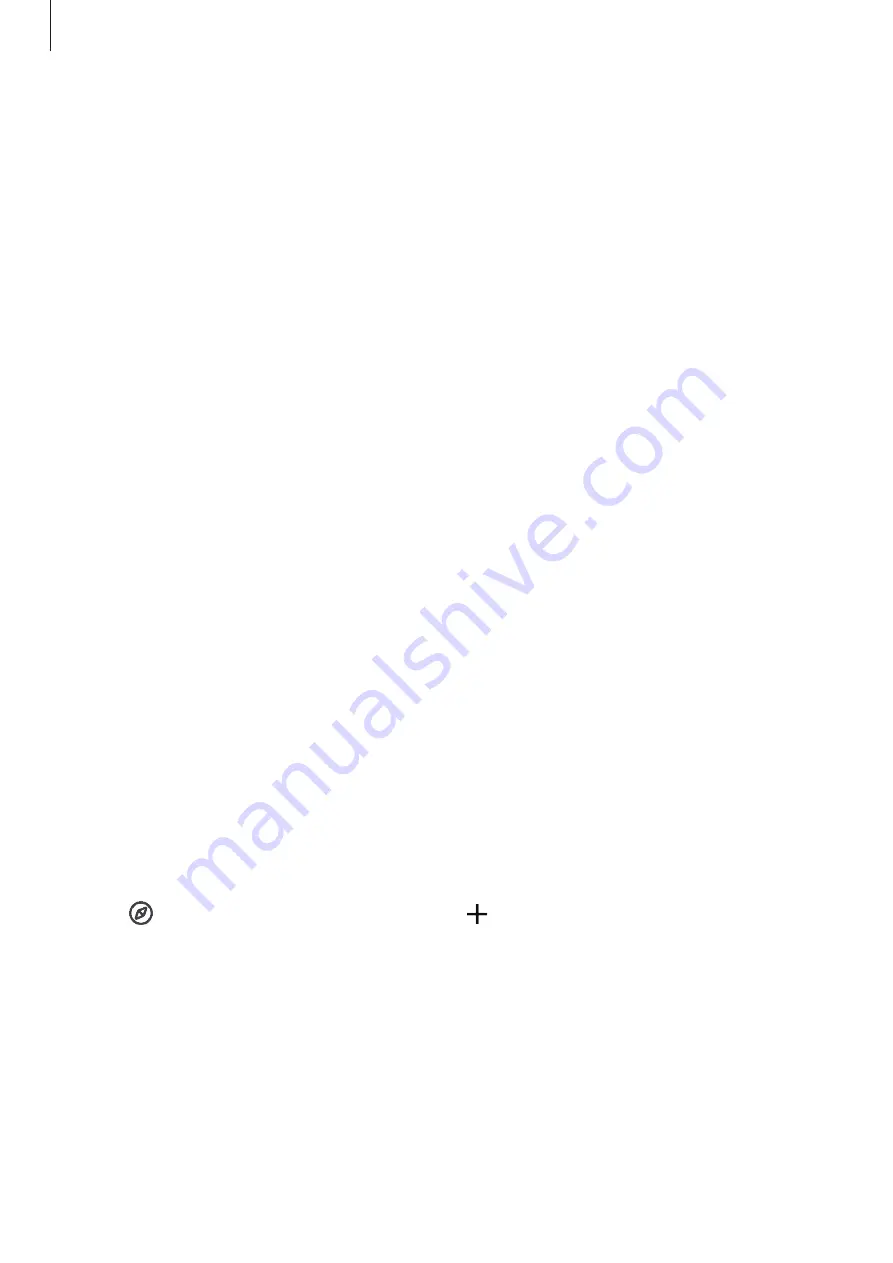
Settings
84
Modes and Routines
Introduction
Select a mode based on your current activity or location, or add your repeated usage
patterns as routines and use your device more conveniently.
On the Settings screen, tap
Modes and Routines
.
Using modes
Adding modes
1
On the Settings screen, tap
Modes and Routines
→
Modes
.
2
Select a mode you want or tap
Add mode
to add your own modes.
Running modes
Modes will run automatically when their conditions are detected. You can also run them
manually by tapping the button whenever you want.
To run modes manually, select the mode you want and tap
Turn on
.
To turn off a running mode, tap the mode and tap
Turn off
.
Using routines
Adding routines
1
On the Settings screen, tap
Modes and Routines
→
Routines
.
2
Tap and select a routine you want or tap to add your own routines.
If you want to set the routine’s running condition to manual, tap
Start manually
. This
option will appear only when there are no running conditions set. When a pop-up
window appears, tap
Add
. You can add the routine to the Home screen as a widget
and access it directly.
















































