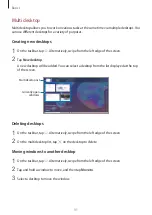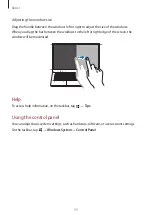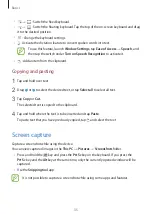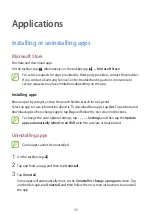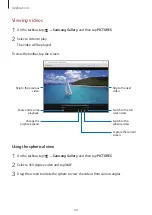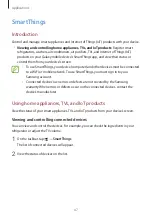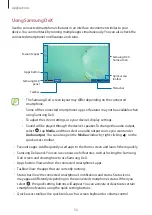Applications
45
Viewing the details of images and videos
You can view file details and basic information. If there is auto created content, such as a story,
the content will also be displayed.
1
On the taskbar, tap
→
Samsung Gallery
, and then tap
PICTURES
.
2
Select an image or a video.
3
Tap
Details
.
Viewing albums
You can view your images and videos sorted by folders or albums.
On the taskbar, tap
→
Samsung Gallery
→
ALBUMS
, and then select an album.
Viewing stories
When you capture or save images and videos, the device will read their date and location
tags, sort the images and videos, and then create stories. To create stories automatically, you
must capture or save multiple images and videos.
On the taskbar, tap
→
Samsung Gallery
, tap
STORIES
, and then select a story.
Creating stories
Create stories with various themes.
1
On the taskbar, tap
→
Samsung Gallery
, tap
STORIES
.
2
Tap
Create story
.
3
Tick images or videos to include in the story and tap
DONE
.
4
Enter a title for the story and tap
OK
.
To add images or videos to a story, select a story and tap
Add items
.
To remove images or videos from a story, select a story, tap
Edit
, tick images or videos to
remove, and then
Remove from story
.