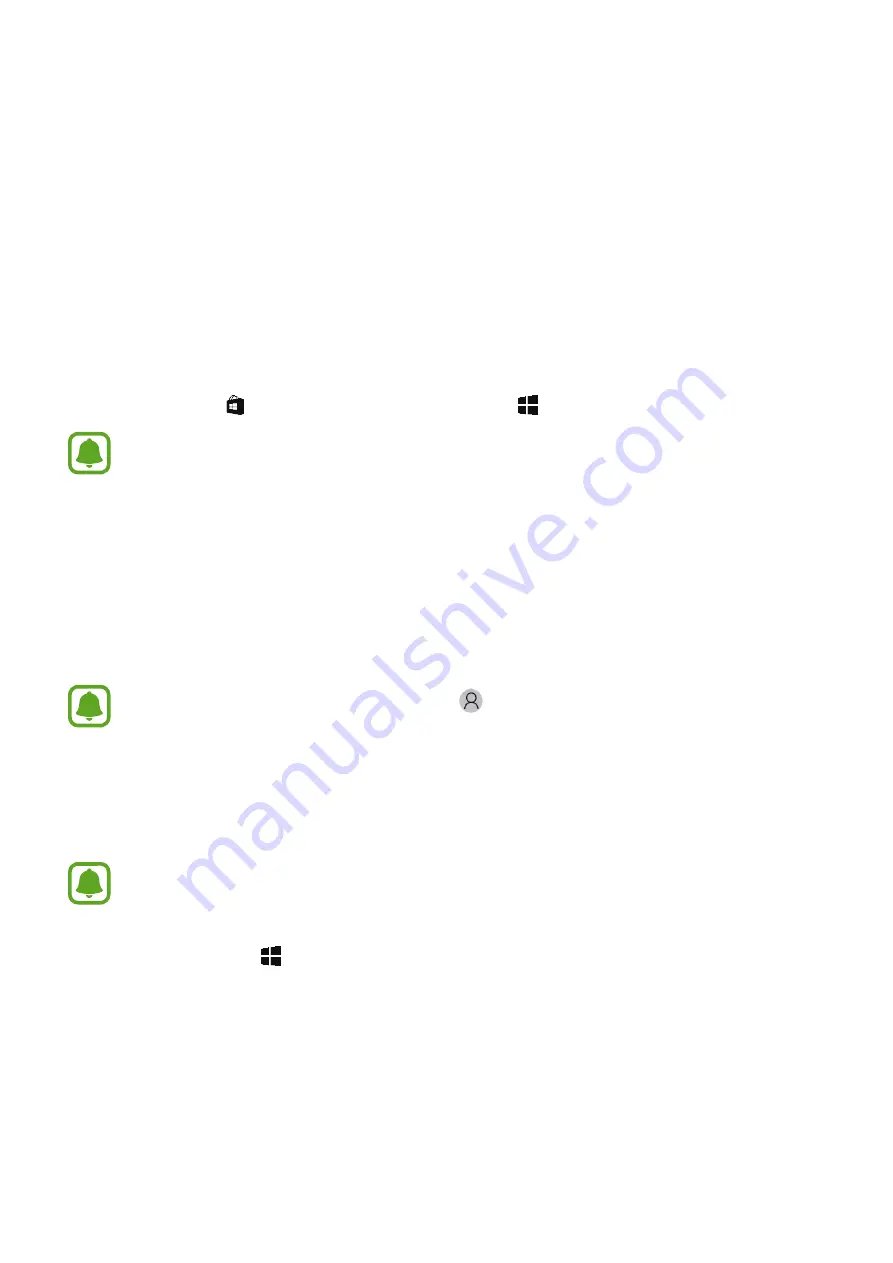
36
Applications
Installing or uninstalling apps
Store
Purchase and download apps.
On the taskbar, tap . Alternatively, on the taskbar, tap
→
All apps
→
Store
.
For service requests for apps provided by third-party providers, contact the provider.
If you contact a Samsung Service Centre, troubleshooting actions in response to
service requests may have limitations depending on the app.
Installing apps
Browse apps by category or tap the search field to search for a keyword.
Select an app to view information about it. To download free apps, tap
Free
. To purchase and
download apps where charges apply, tap the price and follow the on-screen instructions.
To change the auto update settings, tap
→
Settings
, and then tap the
Update
apps automatically when I’m on WiFi
or the
Update apps automatically
switch to
activate or deactivate it.
Uninstalling apps
Some apps cannot be uninstalled.
1
On the taskbar, tap
→
All apps
.
2
Tap and hold an app, and then tap
Uninstall
.
Some apps will automatically move to the
Uninstall or change a program
screen. Tap
and hold an app, tap
Uninstall
, and then follow the on-screen instructions to uninstall
the app.
3
Tap
Uninstall
.






























