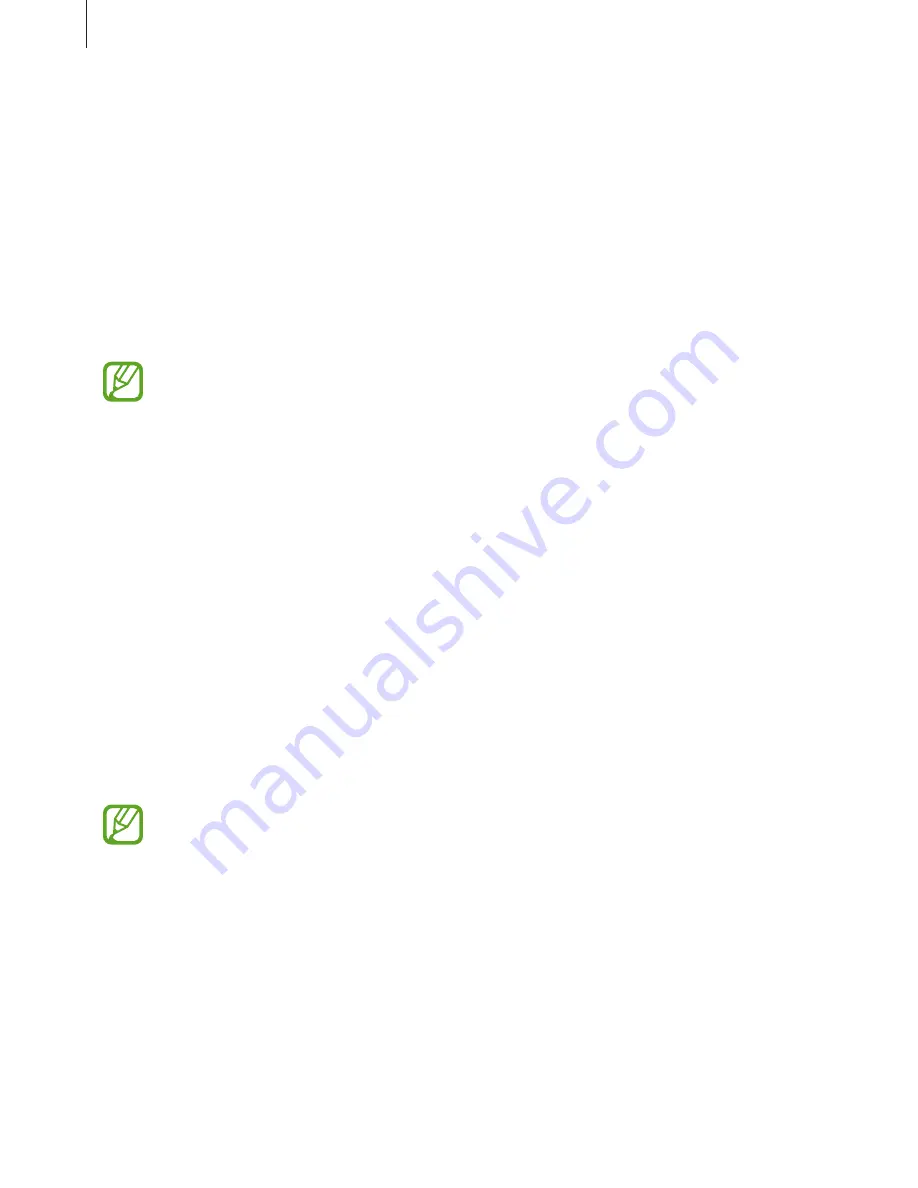
Basics
41
•
Password
: Enter a password with at least four characters, numbers, or symbols to unlock
the screen.
•
None
: Do not set a screen lock method.
•
Face
: Register your face to unlock the screen. Refer to
Face recognition
for more
information.
•
Fingerprints
: Register your fingerprints to unlock the screen. Refer to
Fingerprint
recognition
for more information.
•
Iris
: Register your irises to unlock the screen. Refer to
Iris recognition
for more
information.
You can set your device to perform a factory data reset if you enter the unlock code
incorrectly several times in a row and reach the attempt limit. Launch the
Settings
app, tap
Lock screen and security
→
Secure lock settings
, and then tap the
Auto
factory reset
switch to activate it.
Screen capture
Capture a screenshot while using the device and write on, draw on, crop, or share the
captured screen. You can capture the current screen and scrollable area.
Capturing a screenshot
Use the following methods to capture a screenshot. Captured screenshots will be saved in
Gallery
.
•
Key capture: Press and hold the Volume Down key and the Power key simultaneously.
•
Quick setting button capture: Open the notification panel, swipe downwards on the
notification panel, and then tap
Capture screen
.
It is not possible to capture a screenshot while using some apps and features.






























