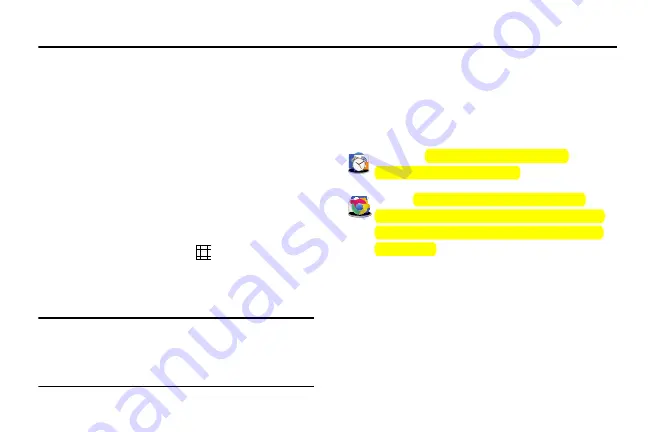
58
Section 6: Applications
This section contains a description of each application that is
available on the Apps screen, its function, and how to
navigate through that particular application. If the application
is described in another section of this user manual, then a
cross reference to that description is provided.
Accessing Applications
The
Apps
screen displays all applications installed on your
wireless device. Applications that you download and install
from Google Play or from the web are also added to a
Home screen.
To access applications:
1.
From a Home screen, touch
. The Apps screen
displays.
2.
Locate the application’s icon and touch it to launch the
application.
Tip:
To open applications quickly, add the icons of frequently-
used applications to one of the Home screens, if it is not
there by default. For more information, refer to
Application Folders
There are several applications that are grouped into different
folders. The applications in this section are described
alphabetically.
The following folders contain the applications listed below:
Samsung
: Calculator, Downloads, S Voice,
Smart Remote, and World Clock
: Drive, Gmail, Google, Google Settings,
, Hangouts, Photos, Play Books, Play Games,
Play Movies & TV, Play Music, Play Newsstand, and
Voice Search
















































