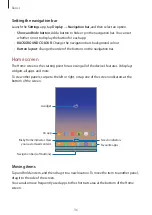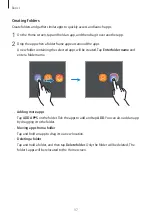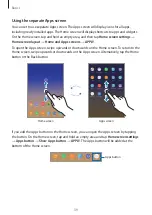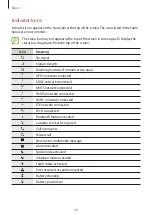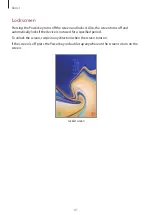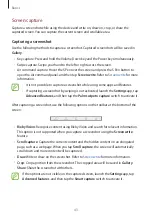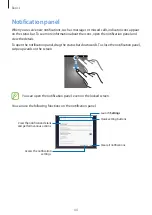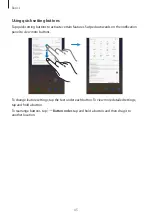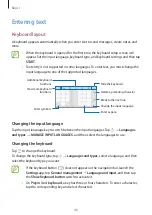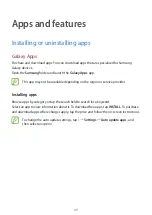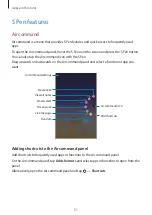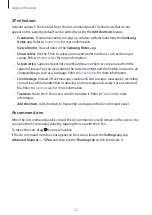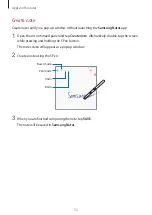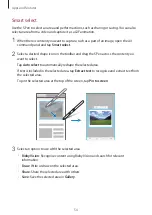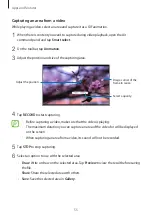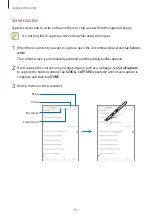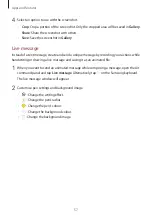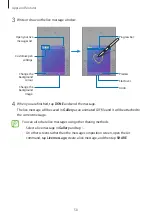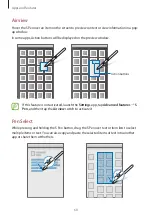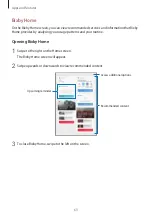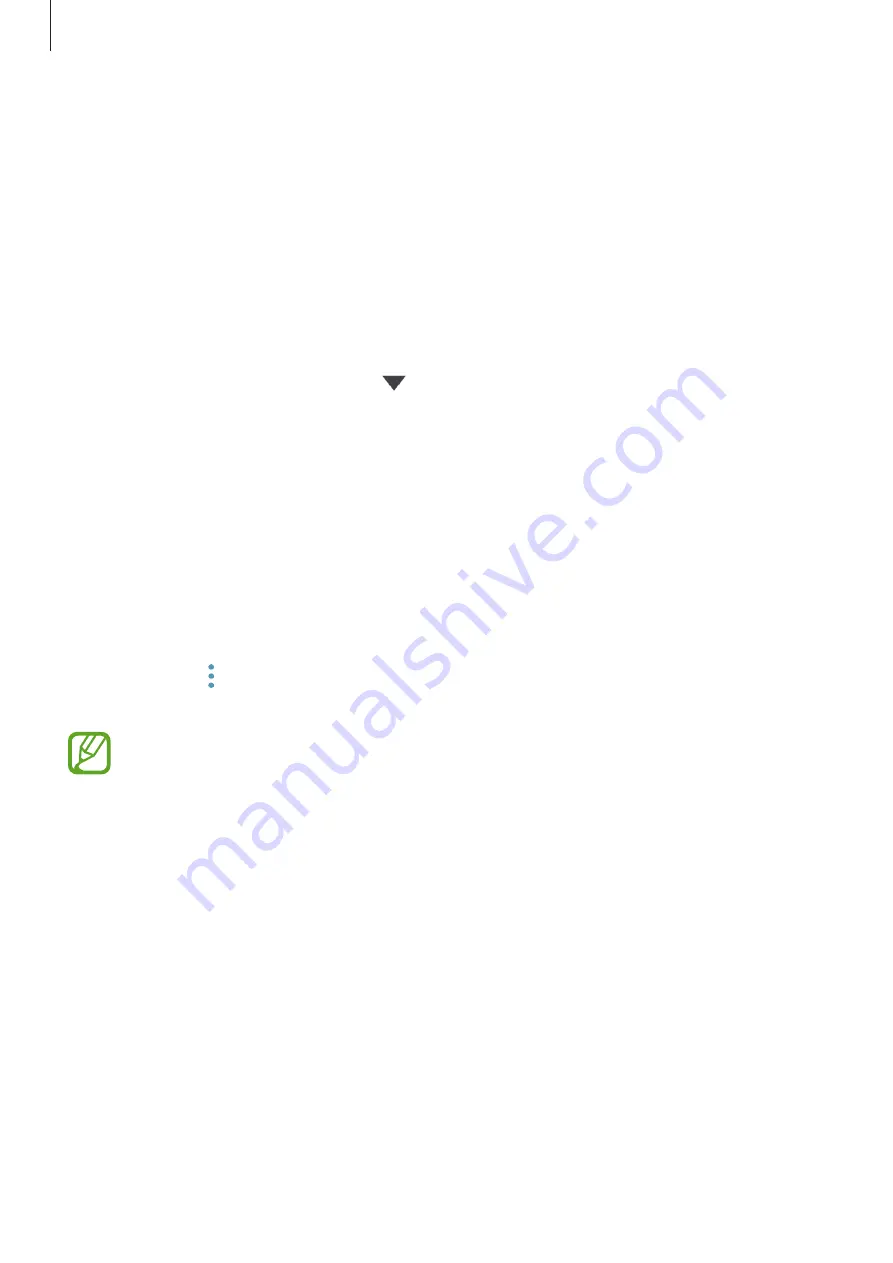
Apps and features
50
Managing apps
Uninstalling or disabling apps
Tap and hold an app and select an option.
•
Disable
: Disable selected default apps that cannot be uninstalled from the device.
•
Uninstall
: Uninstall downloaded apps.
Enabling apps
Launch the
Settings
app, tap
Apps
→
→
Disabled
, select an app, and then tap
ENABLE
.
Setting app permissions
For some apps to operate properly, they may need permission to access or use information
on your device. When you open an app, a pop-up window may appear and request access
to certain features or information. Tap
ALWAYS ALLOW
on the pop-up window to grant
permissions to the app.
To view your app permission settings, launch the
Settings
app and tap
Apps
. Select an app
and tap
Permissions
. You can view the app’s permissions list and change its permissions.
To view or change app permission settings by permission category, launch the
Settings
app
and tap
Apps
→
→
App permissions
. Select an item and tap the switches next to apps to
grant permissions.
If you do not grant permissions to apps, the basic features of the apps may not
function properly.