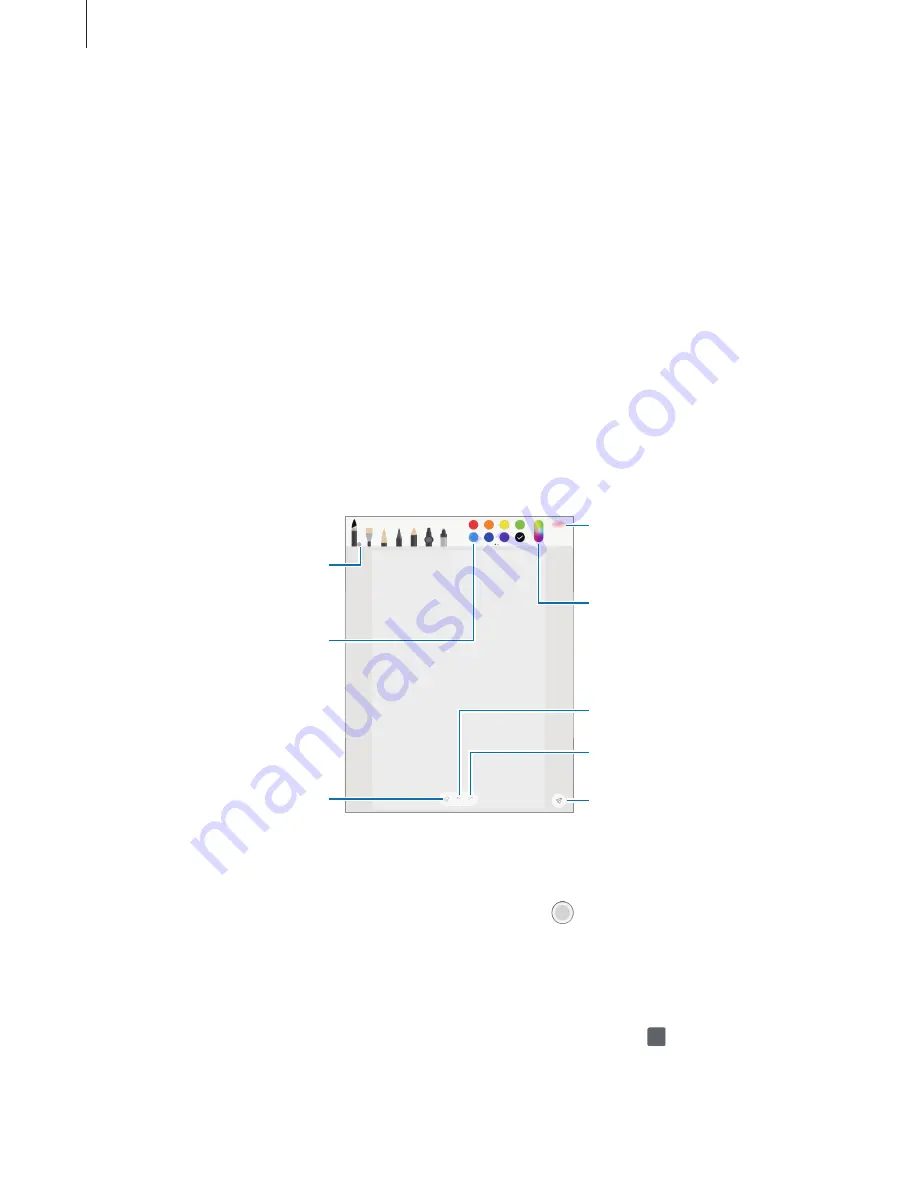
Applications
103
3
Edit the input using the available options.
•
Cut
: Cut out the input. To paste it to another location, tap and hold the location, and
then tap
Paste
.
•
Copy
: Copy the input. To paste it to another location, tap and hold the location, and
then tap
Paste
.
•
Delete
: Delete the input.
•
To front
: Send the input to the front.
•
To back
: Send the input to the back.
Painting with brushes
On the note composer screen, tap
Brush
to paint with various brushes.
When you are finished, tap
DONE
to insert your painting into the note.
You can post your painting to PEN.UP to share it with others.
Undo
Redo
Insert the painting into the
note.
Select a new colour using the
colour picker.
Eraser mode
Change the brush colour.
Change the brush’s radius or
opacity.
Post the painting to PEN.UP.
Inserting images into a note
On the note composer screen, tap
Image
. Tap
CAMERA
→
to take a photo, or tap
GALLERY
or
OTHER
to select an image. The image will be inserted into your note.
Inserting voice recordings into a note
On the note composer screen, tap
Voice
to make a voice recording. Tap to stop recording.
The voice recording will be inserted into your note.






























