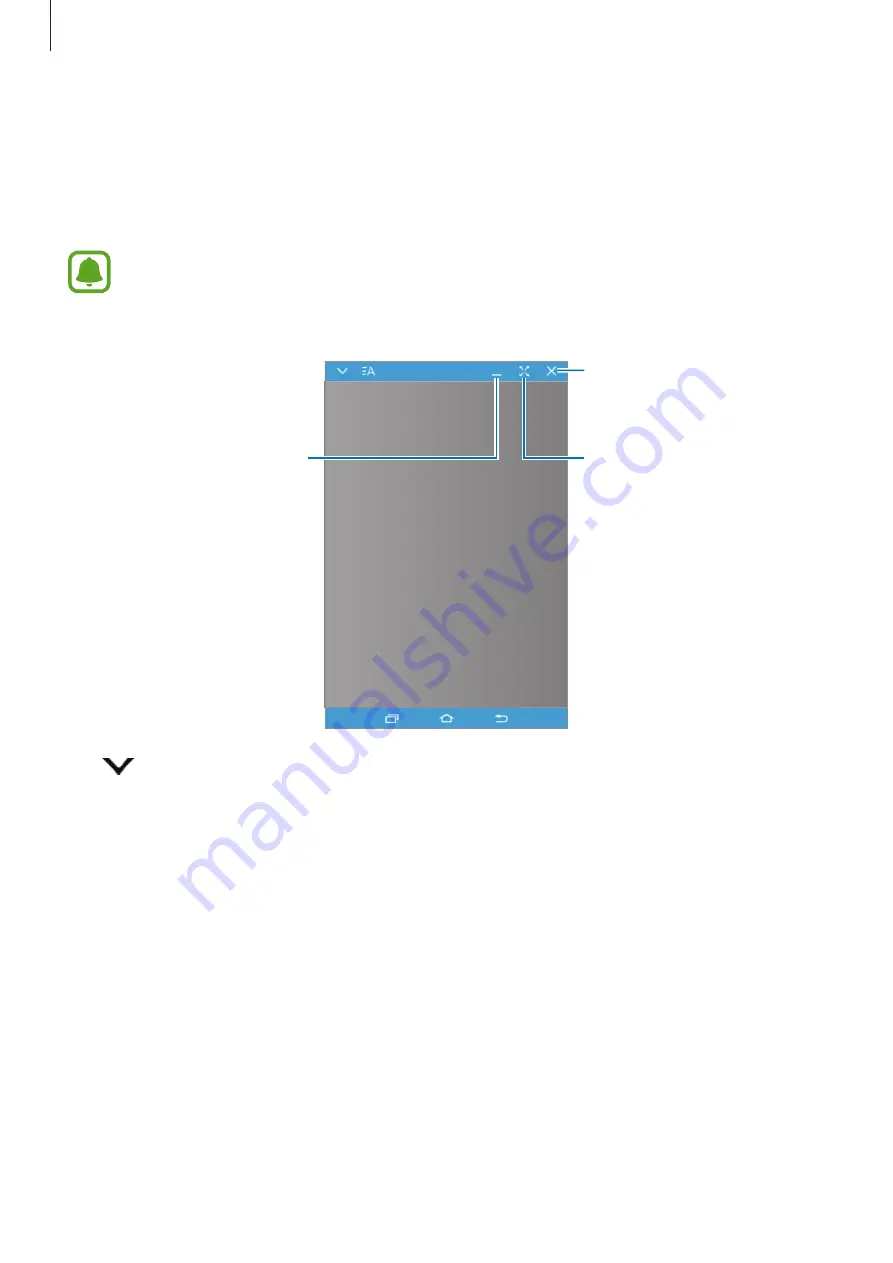
Applications
88
Using the virtual screen
SideSync mirrors a device’s screen on another device. You can use a device’s functions via the
virtual screen. The following is an image of the virtual tablet screen on the computer.
On the dashboard, tap
Tablet screen
.
•
Some functions may not work through the virtual screen.
•
The appearance and functions of the virtual screen may vary depending on the
connected device.
Close the virtual screen.
Minimise the virtual screen.
Maximise the virtual screen.
Tap
to use the following options:
•
Always on top
: Set the virtual screen to always stay on top.
•
Rotate
: Rotate the screen.
•
Window transparency
: Adjust the transparency level of the virtual screen.
•
Capture
: Capture a screenshot.
•
Enable Presentation mode
: Turn on the tablet’s screen to control it from both your
computer and tablet. This feature may not be available depending on the connected
device.






























