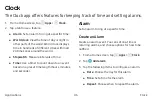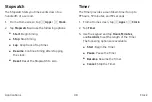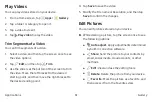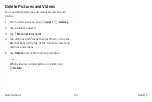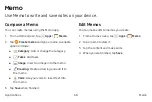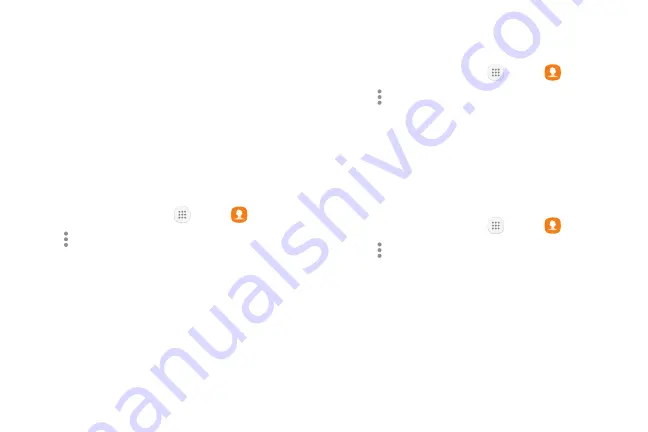
2.
Groups
You can use groups to organize your contacts. Your
device comes with preloaded groups, and you can
create your own. You might create a group for your
family, for coworkers, or a team. Groups make it easy
to find contacts, and you can send messages to the
members of a group.
Create a Group
You can create your own contact groups.
1. From a Home screen, tap
Apps
>
Contacts
.
2. Tap
More options
>
Groups
.
3.
Tap
Create
, and then tap fields to enter information
about the group:
•
Group name
: Enter a name for the new group.
•
Add member
: Select contacts to add to the new
group, and then tap
Done
.
4. Tap
Save
.
Rename a Group
You can rename a contact group.
1. From a Home screen, tap
Apps
>
Contacts
.
2. Tap
More options
>
Groups
, and then tap a group.
3. Tap
Edit
and enter a new name.
4. Tap
Save
.
Add Contacts to a Group
You can add contacts to a group.
1. From a Home screen, tap
Apps
>
Contacts
.
Tap
More options
>
Groups
, and then tap a group.
3.
Tap
Edit
>
Add member
, and then tap the contacts
you want to add. When finished, tap
Done
.
4. Tap
Save
.
Applications
Contacts
53