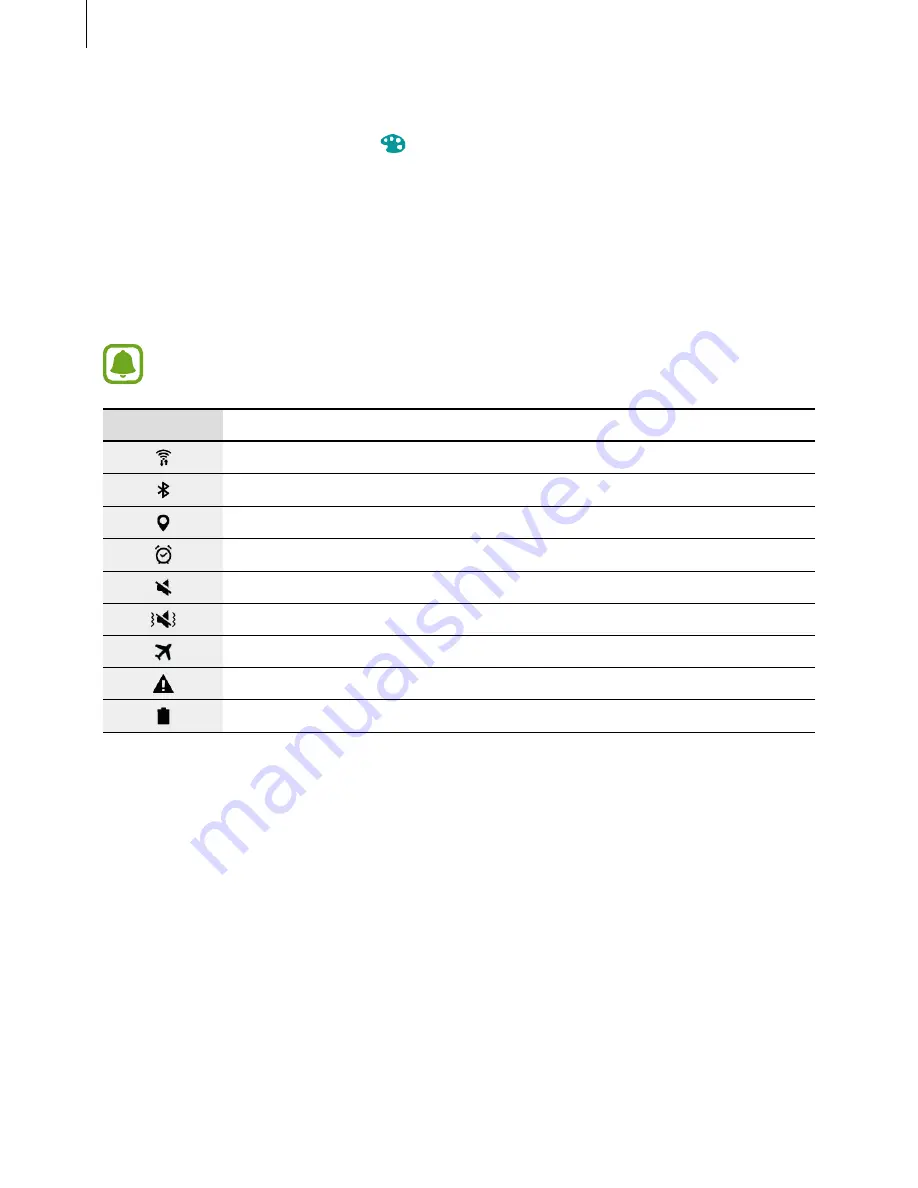
Basics
22
4
Tap
Enter folder name.
and enter a folder name.
To change the folder colour, tap
.
To add more apps to the folder, tap and hold another app, and then drag it to the folder.
Indicator icons
Indicator icons appear on the status bar at the top of the screen. The icons listed in the table
below are most common.
The status bar may not appear at the top of the screen in some apps. To display the
status bar, drag down from the top of the screen.
Icon
Meaning
Wi-Fi connected
Bluetooth feature activated
GPS activated
Alarm activated
Mute mode activated
Vibration mode activated
Flight mode activated
Error occurred or caution required
Battery power level






























