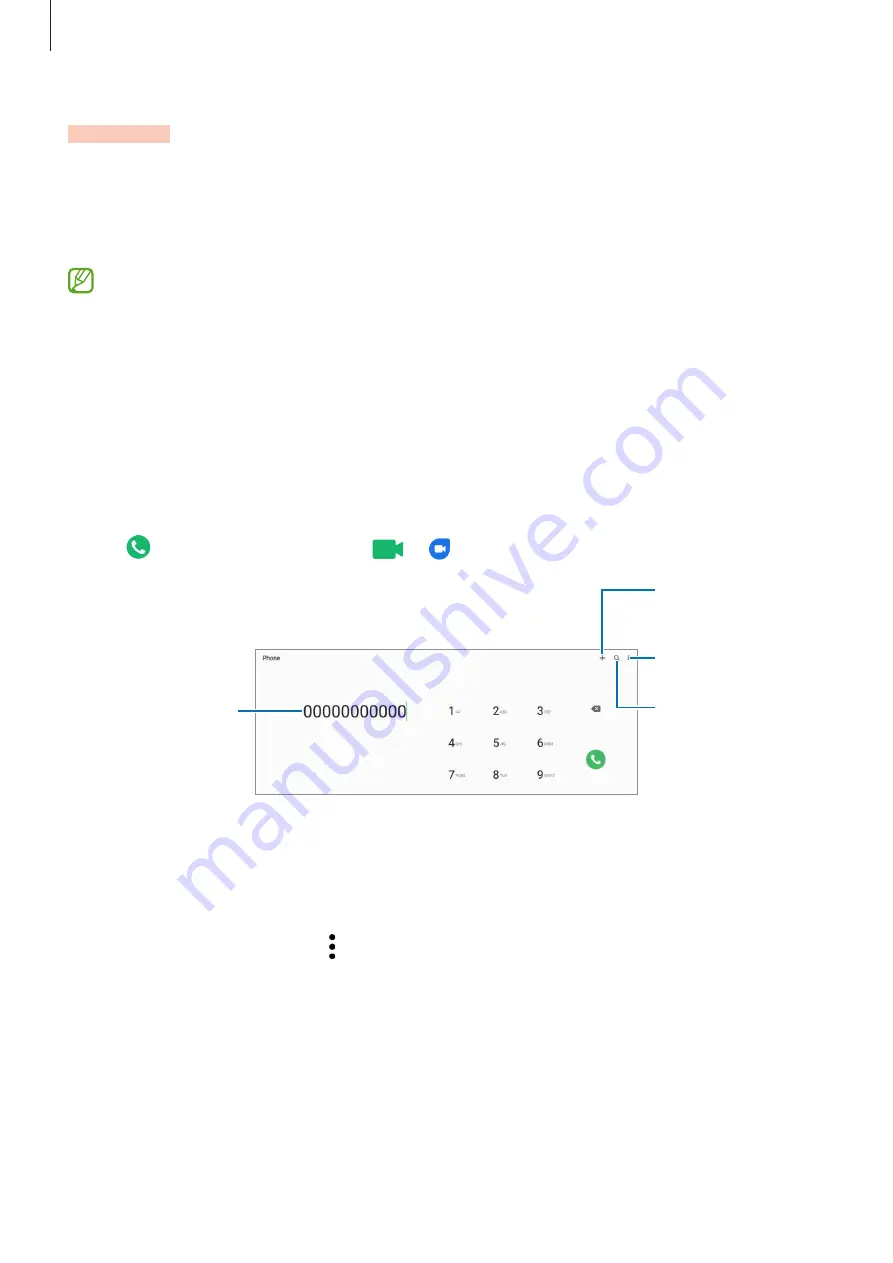
Apps and features
47
Phone
Introduction
Make or answer voice and video calls.
To make a call and send a text message, launch the
Settings
app, tap
Advanced
features
, and then tap the
Call & text on other devices
switch to activate it. You must
register and sign in to the same Samsung account on your device and the other device.
Some calling and messaging features may not be available.
Making calls
1
Launch the
Phone
app and tap
Keypad
.
2
Enter a phone number.
3
Tap to make a voice call, or tap
or to make a video call.
Preview the phone
number.
More options
Search for a contact.
Add the number to
the contacts list.
Making calls from call logs or contacts list
Launch the
Phone
app, tap
Recents
or
Contacts
, and then swipe to the right on a contact or
a phone number to make a call.
If this feature is deactivated, tap
→
Settings
→
Other call settings
, and then tap the
Swipe
to call or text
switch to activate it.






























