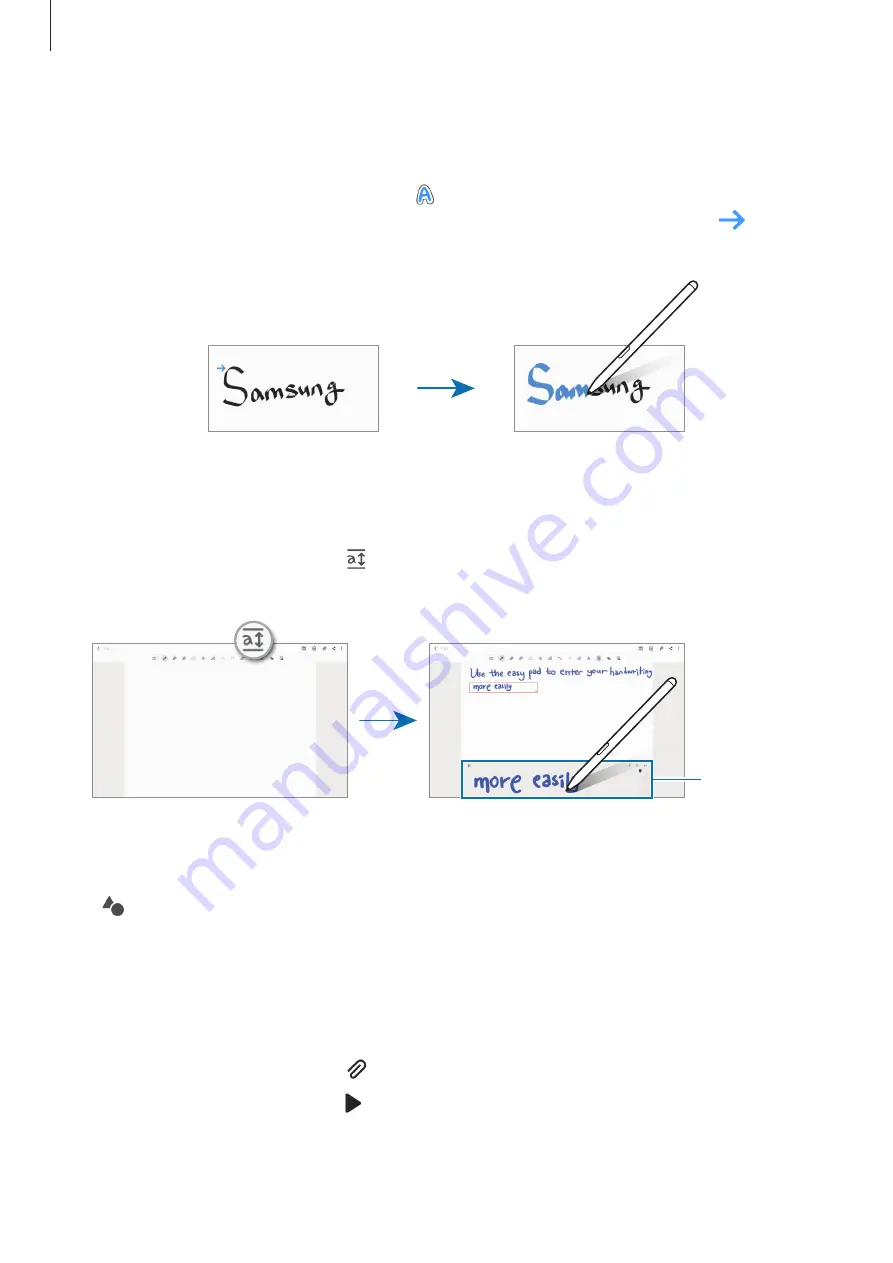
Apps and features
81
Changing styles
You can change the style of your handwriting and drawings.
After writing or drawing on the screen, tap twice and select a color or line thickness you
want. Then, point the S Pen toward where you want to apply the style. When the
icon
appears, tap where you want to change the style.
Using the easy writing pad
Use the easy writing pad to enter your handwriting more easily.
On the note composer screen, tap . The input field will be magnified and appear as the easy
writing pad.
Easy writing
pad
Automatically fixing shapes
Tap and draw a shape. The shape will be fixed.
Recording voice to notes
Make a recording of your voice while creating a note, and then the content will be
synchronized with the recording.
On the note composer screen, tap
→
Voice recording
and create a note.
Select a note from the list and tap to play the recording. Then the content you created
while recording will be displayed on the screen along with the recording.






























