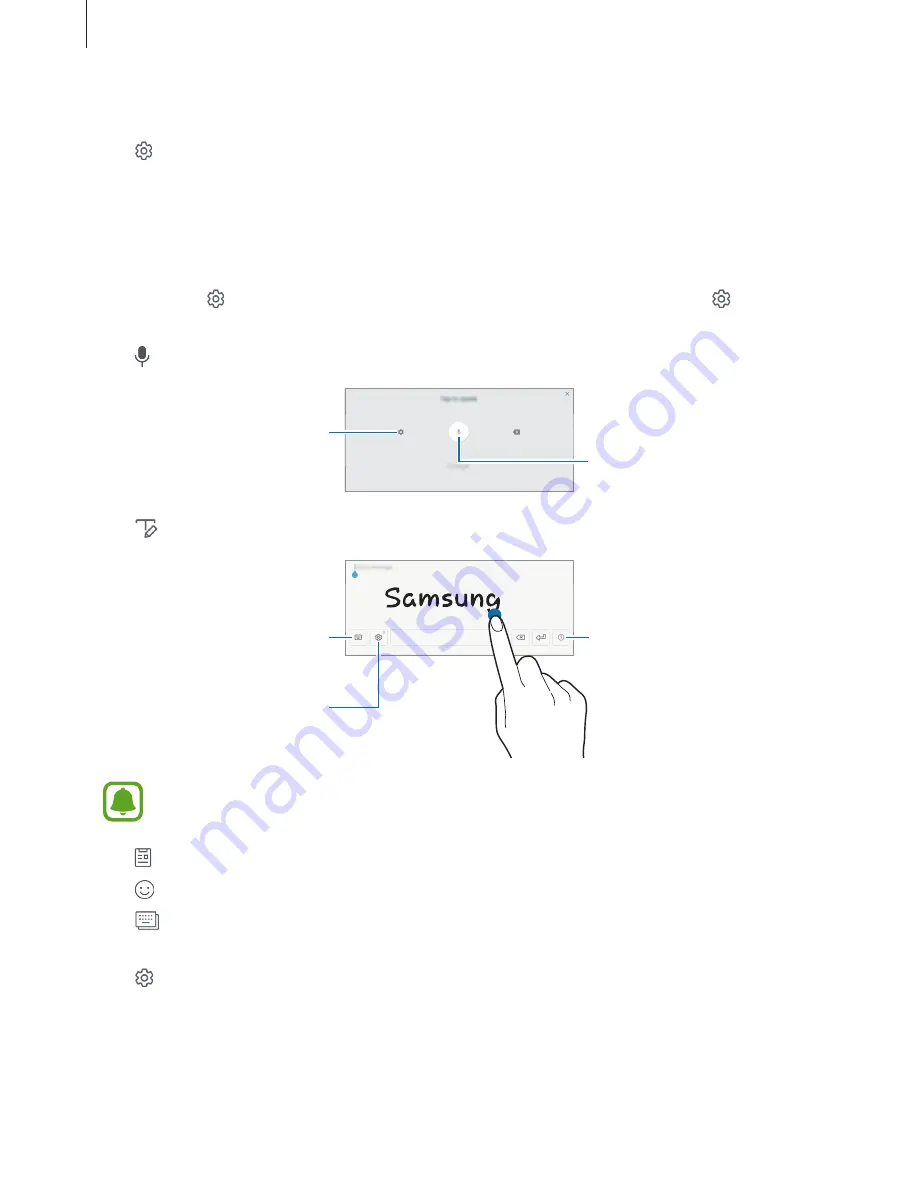
Basics
30
Changing the input language
Tap
→
Languages and types
→
MANAGE INPUT LANGUAGES
, and then select the
languages to use. When you select two or more languages, you can switch between the input
languages by swiping to the left or right on the space key.
Additional keyboard functions
Tap and hold to use various functions. Other icons may appear instead of the icon
depending on the last function that was used.
•
: Enter text by voice.
Change the voice input
settings.
Start or pause entering text by
voice.
•
: Switch to handwriting mode.
Switch to the standard
keyboard.
View information about
editing handwriting.
Change the keyboard settings.
This feature may not be available depending on the region or service provider.
•
: Add an item from the clipboard.
•
: Enter emoticons.
•
: Switch to the floating or split keyboard. You can move the keyboard to another
location by dragging the tab.
•
: Change the keyboard settings.






























