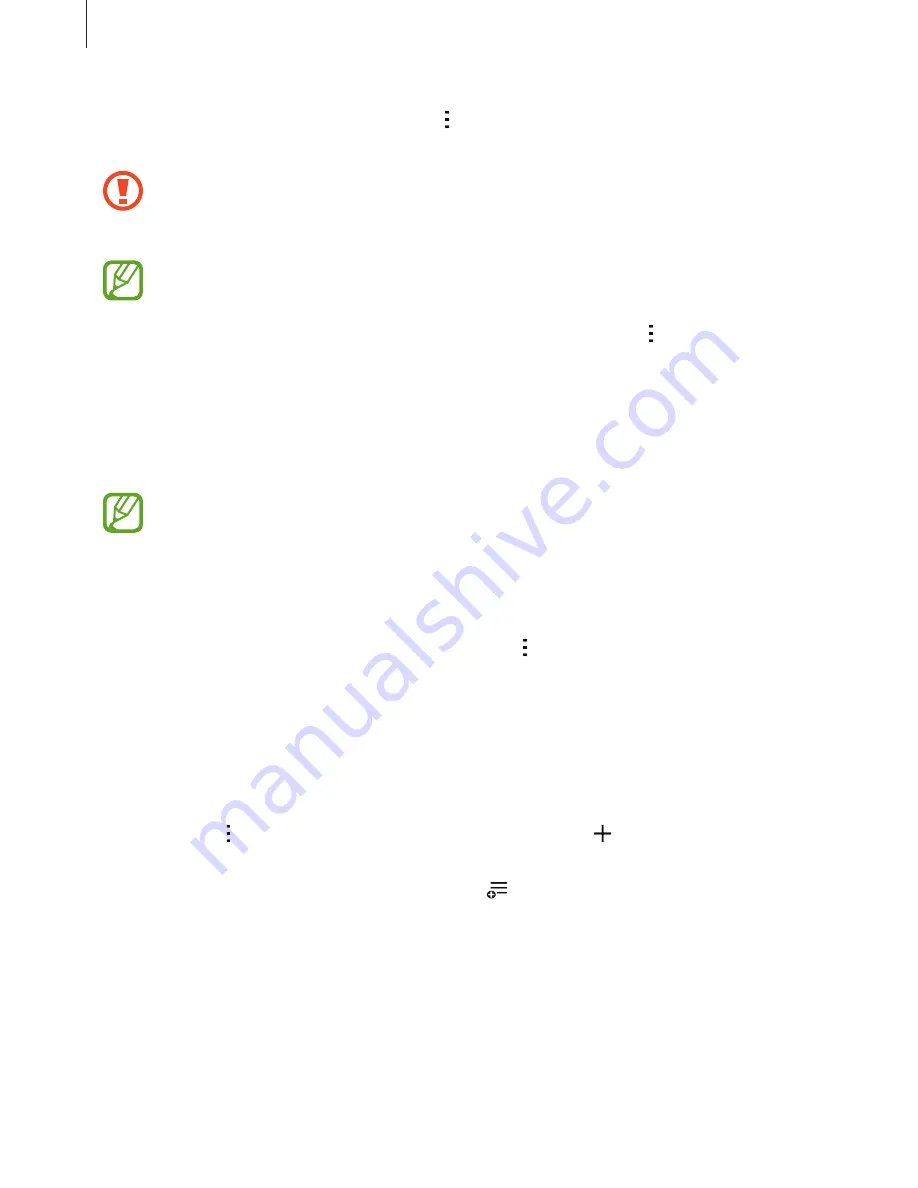
Multimedia
89
To listen to songs at equal volume levels, tap
→
Settings
→
Advanced
, and then tick
Smart
volume
.
When
Smart volume
is activated, the volume may end up louder than the device
volume level. Use caution to avoid long-term exposure to loud sounds to prevent
damage to your hearing.
Smart volume
may not be activated for some files.
To set a personalised sound while listening to songs with a headset, tap
→
Settings
→
Advanced
→
Adapt Sound
→
On
.
When you activate this option for the first time, tap
Start
to adjust the sound. The device
starts a series of sound tests to adjust the sound level and starts to beep. Tap
Yes
if you can
hear the beep or
No
if you cannot. Repeat this step for each test until the sound adjustment is
finished. Then, tick
Music sound
and tap
Done
to apply the option when you listen to music.
When you turn the volume up to level 14 or higher, the adapt sound option is not
applied to music playback. If you turn the volume down to level 13 or lower, the
option is reapplied.
Setting a song as alarm tone
To use the currently-playing song as an alarm tone, tap
→
Set as
→
From the beginning
or
Auto recommendation
, select an option, and then tap
Done
.
Creating playlists
Make an own selection of songs.
Tap
Music
on the Apps screen.
Tap
Playlists
→
→
Create playlist
. Enter a title and tap
OK
. Tap , select songs to include,
and then tap
Done
.
To add the currently-playing song to a playlist, tap and select the playlist.
















































