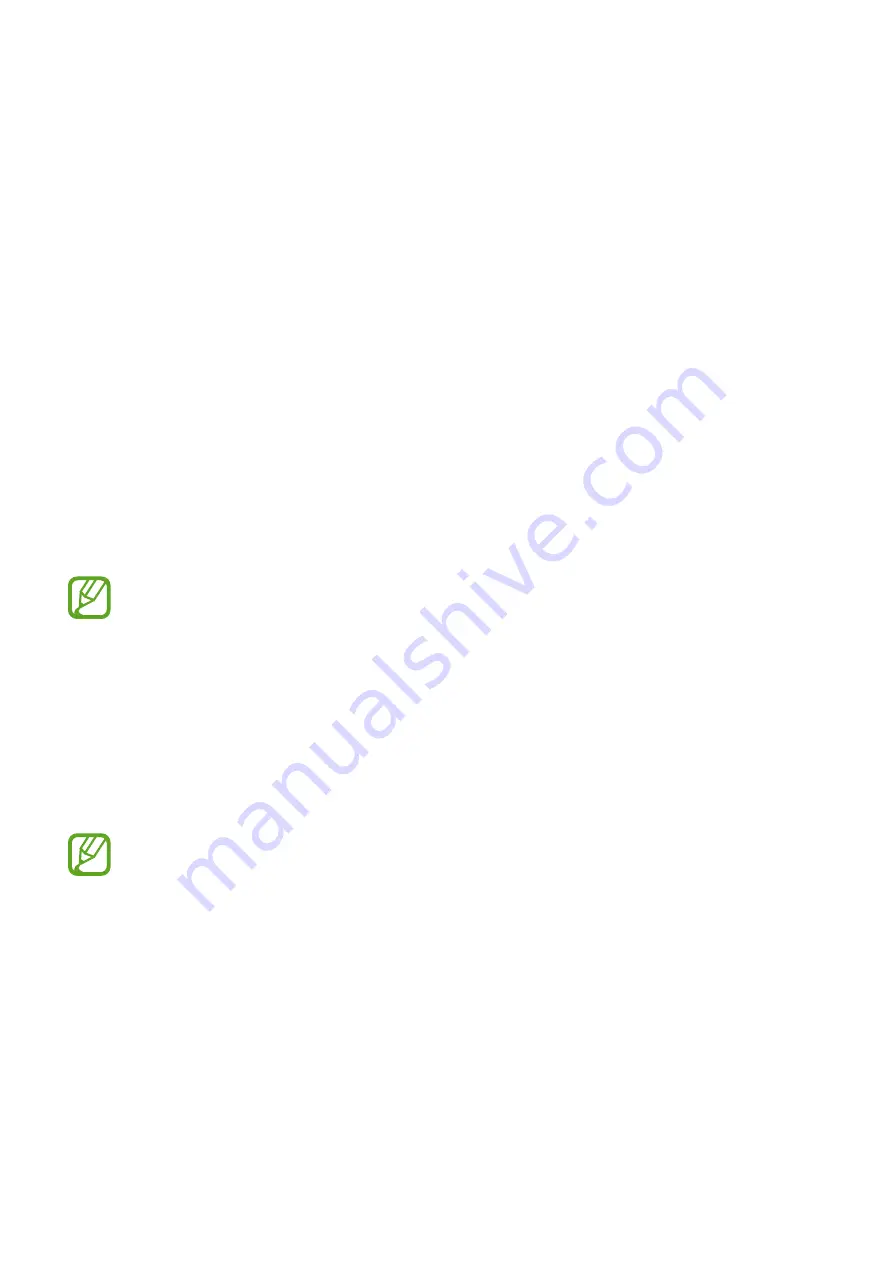
32
Network connectivity
Mobile data
Connect the device to a mobile network to use the Internet or share media files with other
devices. Refer to
for additional options.
On the Apps screen, tap
Settings
→
Data usage
, and then tick
Mobile data
. Alternatively,
open the quick setting panel and tap
Mobile data
to activate it.
Wi-Fi
Connect the device to a Wi-Fi network to use the Internet or share media files with other
devices. Refer to
for additional options.
Turn off Wi-Fi to save the battery when not in use.
1
On the Apps screen, tap
Settings
→
Wi-Fi
, and then tap the
Wi-Fi
switch to activate it.
2
Select a network from the Wi-Fi networks list. Networks that require a password appear
with a lock icon.
3
Tap
Connect
.
Once the device connects to a Wi-Fi network, the device will reconnect to that
network each time it is available without requiring a password. To prevent the device
connecting to the network automatically, select it from the list of networks and tap
Forget
.






























