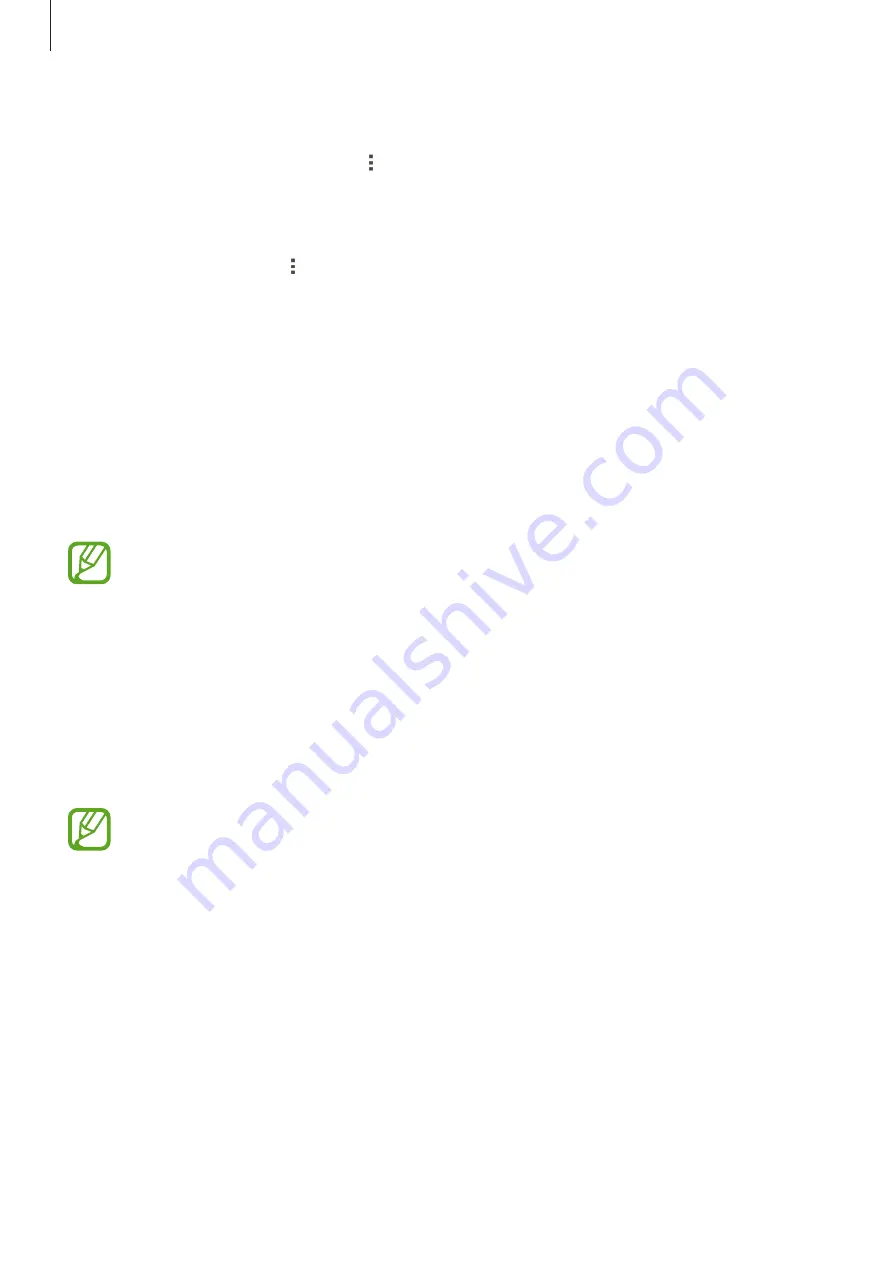
Utilities
71
Deleting events or tasks
Select an event or task, and then tap
→
Delete
.
Sharing events or tasks
Select an event or task, tap
→
Share via
, and then select a sharing method.
Drive
Use this application to create and edit documents and share them with others via Google
Drive storage. When you create documents or upload files to Google Drive, your device
automatically syncs with the web server and any other computer with Google Drive installed.
Access your files without transferring or downloading.
Tap
Drive
on the Applications screen.
This application may not be available depending on the region or service provider.
Hancom Office Viewer
Use this application to view documents in various formats, including spreadsheets and
presentations.
Tap
Hancom Office Viewer
on the Applications screen.
This application may not be available depending on the region or service provider.
















































