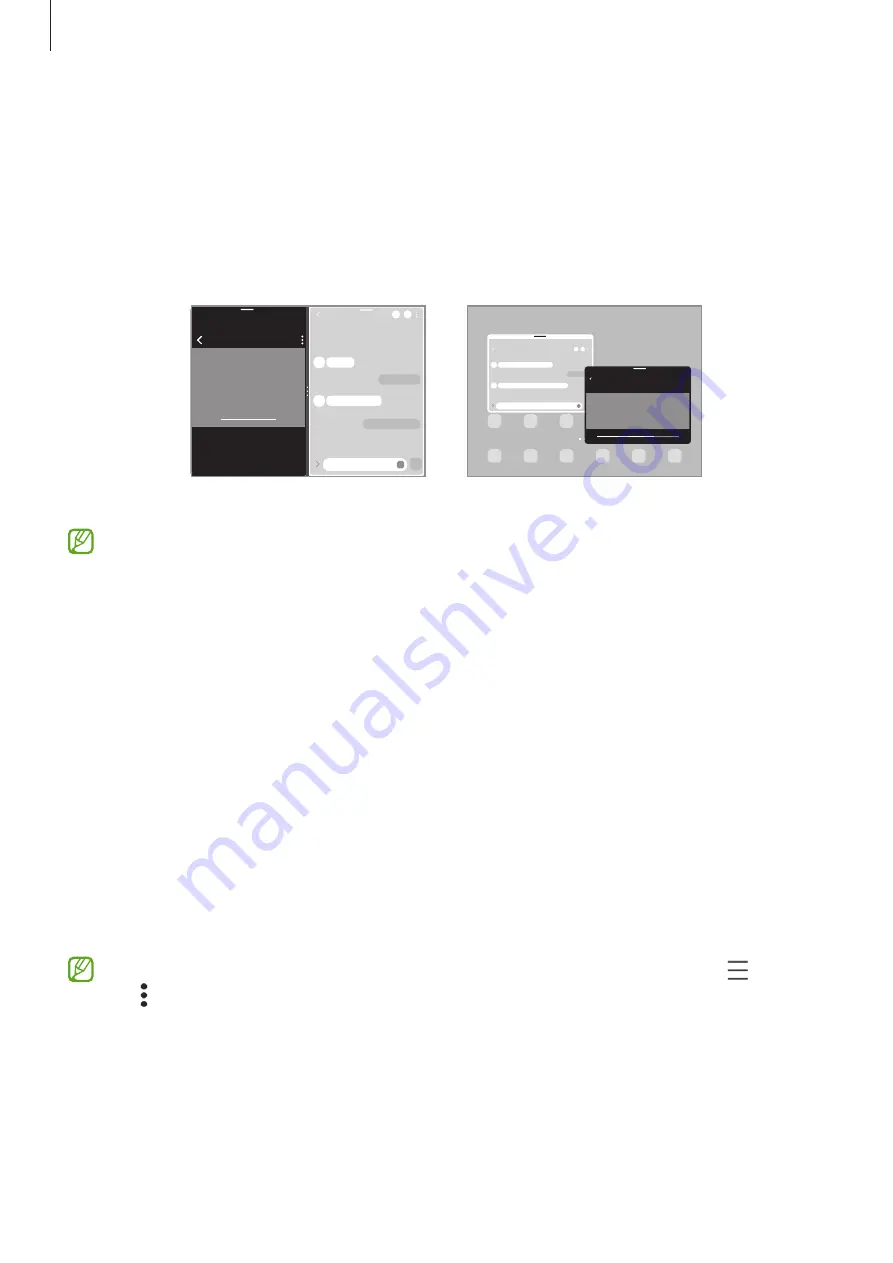
Apps and features
50
Multi window
Introduction
Multi window lets you run two apps at the same time in the split screen view. You can also run
multiple apps at the same time in the pop-up view.
Split screen view
Pop-up view
Some apps may not support this feature.
Split screen view
1
Tap the Recents button to open the list of recently used apps.
2
Swipe to the left or right, tap an app’s icon, and then tap
Open in split screen view
.
3
On the apps list, select another app to launch.
Launching apps from the Edge panel
1
While using an app, drag the Edge panel handle towards the centre of the screen.
2
Tap and hold an app, drag it to the left, and then drop it where
Drop here to open
appears.
The selected app will launch in the split screen view.
You can set to launch an app in the split screen view by tapping it once. Tap
→
Edit
→
and tap
Tap
under
Open in split screen view
. If you tap the
Show recent apps
switch to activate it, you can launch the recently used apps in the split screen view from
the Edge panel.
















































