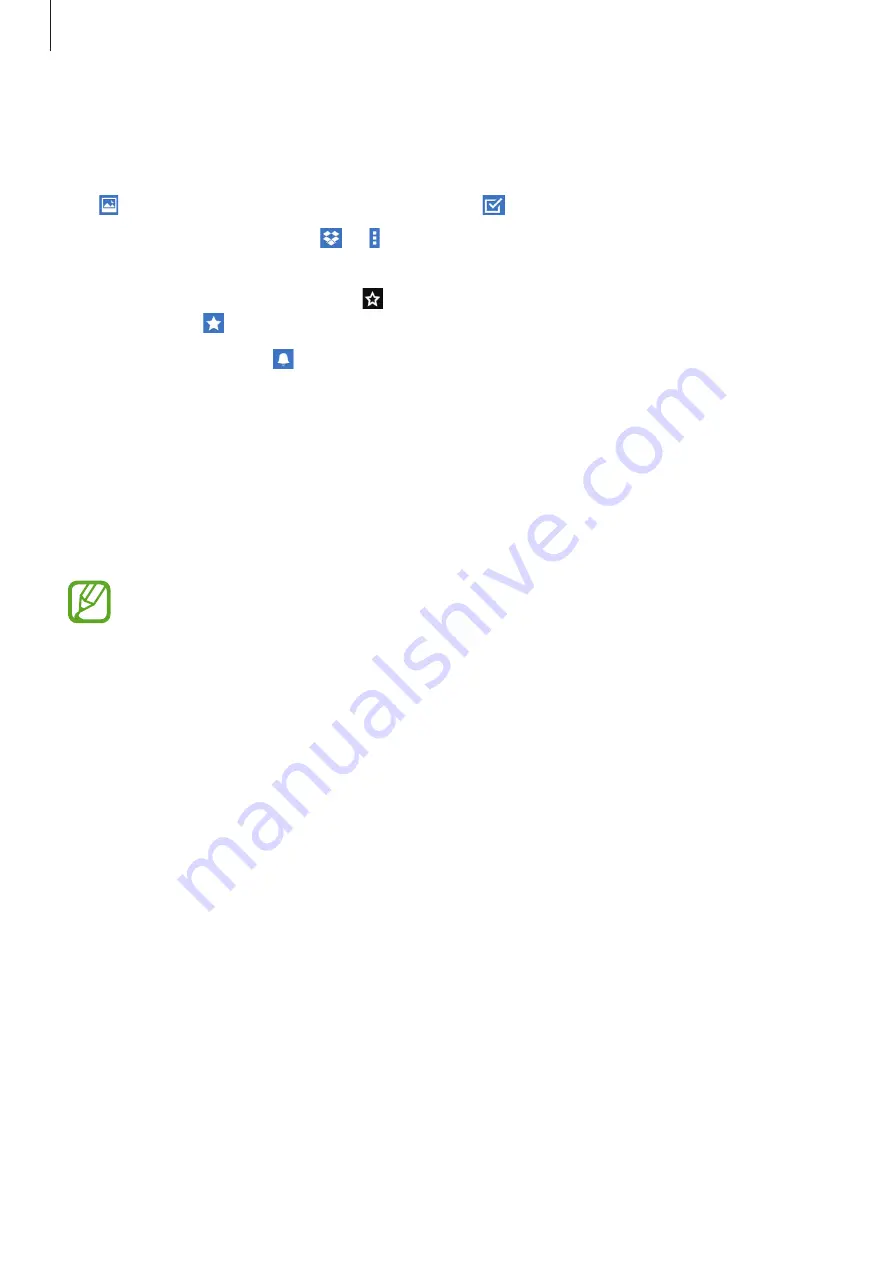
Utilities
84
Sign in to your Dropbox account. If you do not have it, create a Dropbox account.
Once Dropbox is activated, tap
Turn on Camera Upload
to upload photos and videos taken
with the device’s camera to Dropbox automatically. To view the uploaded photos or videos,
tap . To share or delete files or create albums, tap , and then select files.
To upload files to Dropbox, tap
→
→
Upload here
→
Photos or videos
or
Other files
. To
open files in Dropbox, select a file.
While viewing images or videos, tap to add it to the favorites list. To open files in the
favorites list, tap .
To view notifications, tap .
Cloud
Use this feature to sync files or back up settings and application data with your Samsung
account or Dropbox.
On the Applications screen, tap
Settings
→
GENERAL
→
Cloud
.
This feature may not be available depending on the region or service provider.
Syncing with the Samsung account
Tap your Samsung account or
Sync settings
to sync files.
Backing up or restoring data
Tap
Backup
or
Restore
to back up or restore data with your Samsung account.
Syncing with Dropbox
Tap
Link Dropbox account
, and then enter the Dropbox account. Follow the on-screen
instructions to complete the setup.
Once you sign in, tap
Allow
and the device automatically syncs files with Dropbox whenever
you make some changes.
















































