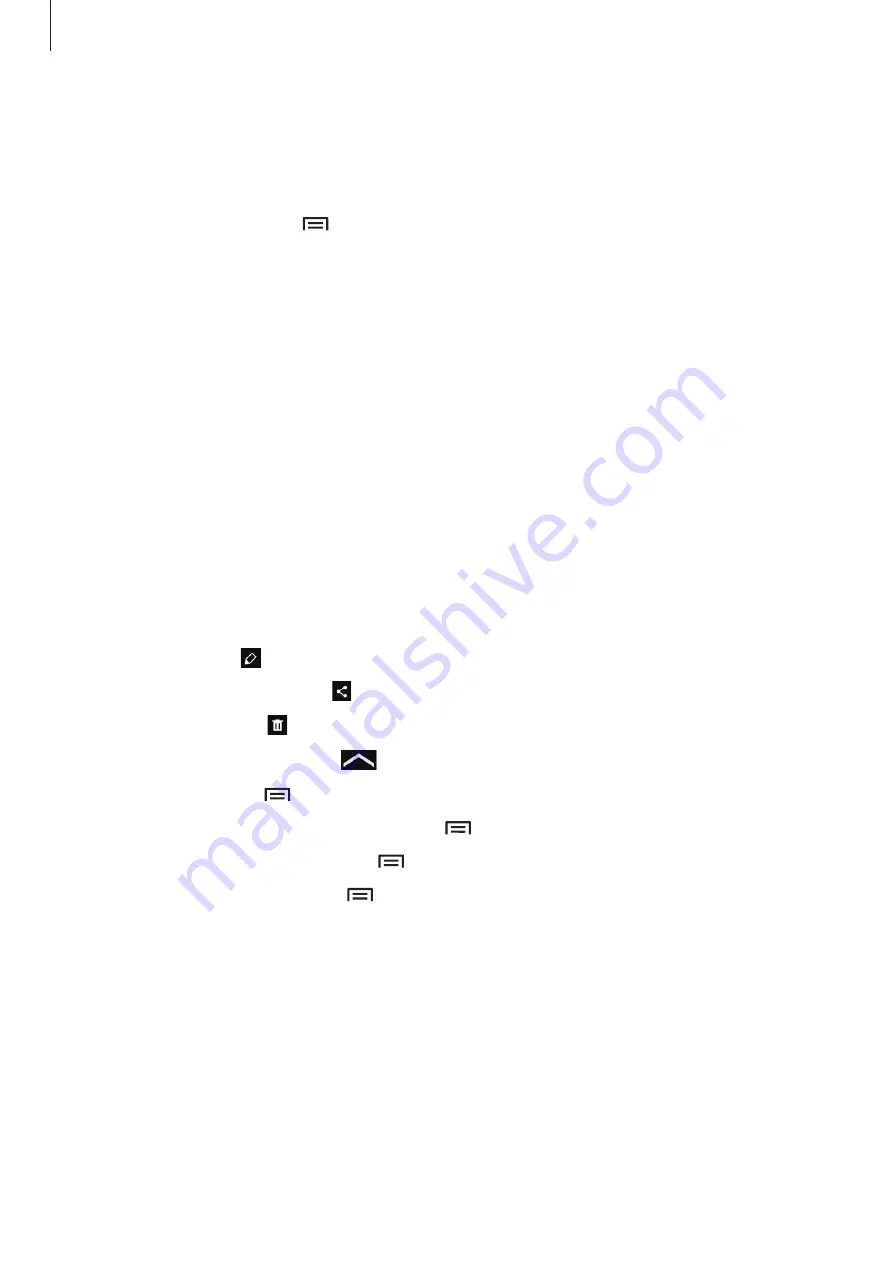
Media
74
Viewing story albums
Select a story album. The cover image appears on the first page. Scroll left or right to view
images in the story album.
When viewing an image, tap and use the following functions:
•
Add content
: Add more content to the current page.
•
Remove content
: Delete content on the current page.
•
Change theme
: Change the theme for the page layout.
•
Slideshow
: Start a slideshow with the images in the current album.
•
Share via
: Send the album to others.
•
: Print the album via a USB or Wi-Fi connection.
•
Order photo book
: Place an order for a printed album.
•
Export Album
: Export the album to other storage locations.
•
Delete album
: Delete the album.
Editing images
Tap the image of the page in an album.
To add a caption, tap .
To send the image to others, tap .
To delete the image, tap .
To apply effects to the image, tap
.
To start a slideshow, tap
→
Slideshow
→
Start slideshow
.
To set the image as an album cover image, tap
→
Set as cover
.
To rotate the image anticlockwise, tap
→
Rotate left
.
To rotate the image clockwise, tap
→
Rotate right
.
















































