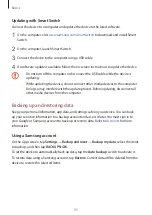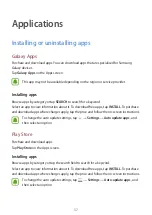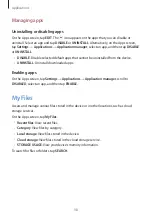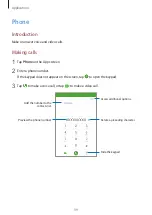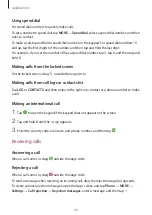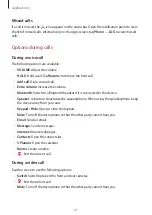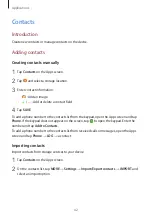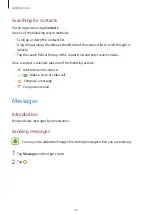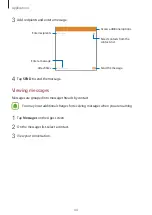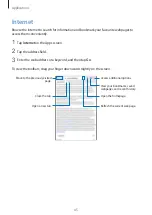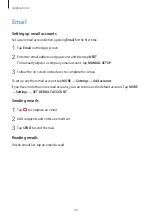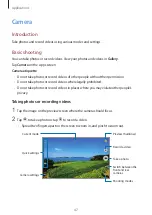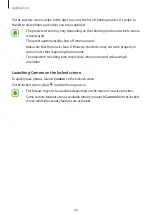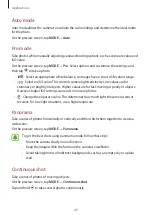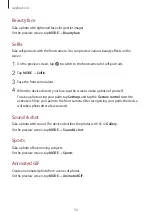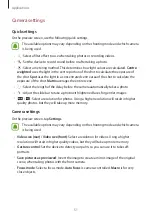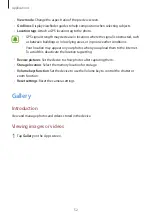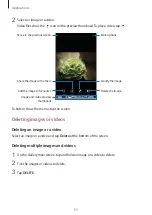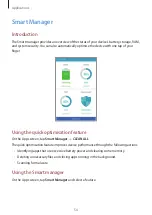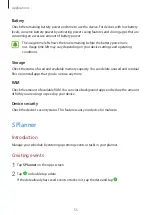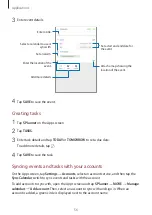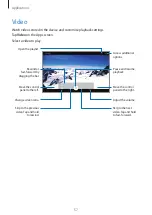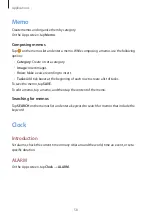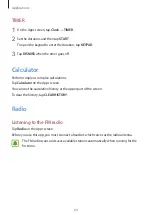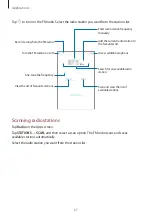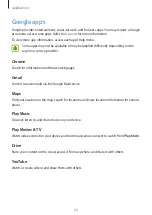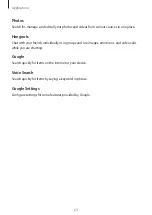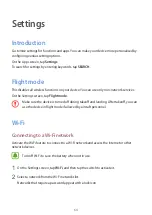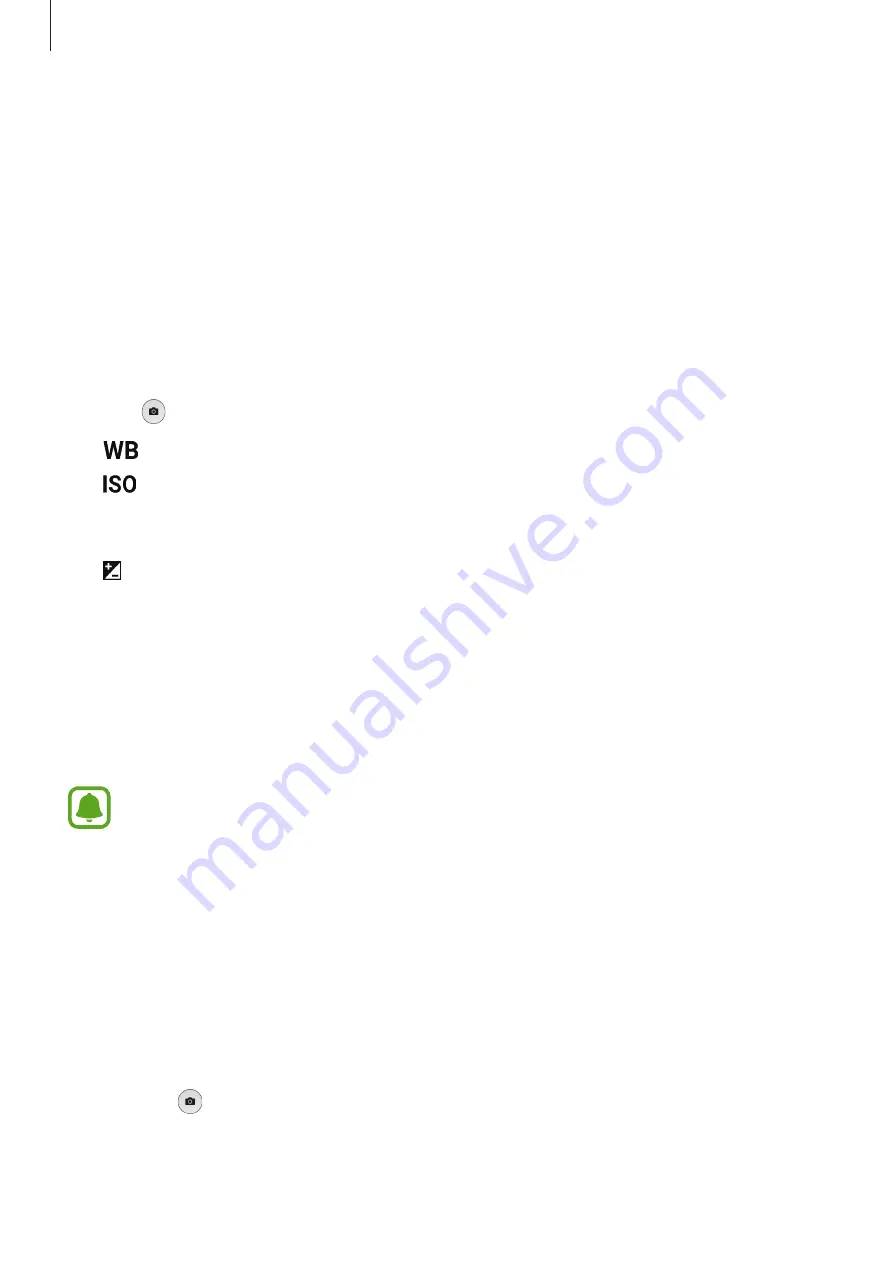
Applications
49
Auto mode
Auto mode allows the camera to evaluate the surroundings and determine the ideal mode
for the photo.
On the preview screen, tap
MODE
→
Auto
.
Pro mode
Take photos while manually adjusting various shooting options, such as exposure value and
ISO value.
On the preview screen, tap
MODE
→
Pro
. Select options and customise the settings, and
then tap to take a photo.
•
: Select an appropriate white balance, so images have a true-to-life colour range.
•
: Select an ISO value. This controls camera light sensitivity. Low values are for
stationary or brightly lit objects. Higher values are for fast-moving or poorly lit objects.
However, higher ISO settings can result in noise in photos.
•
: Change the exposure value. This determines how much light the camera’s sensor
receives. For low-light situations, use a higher exposure.
Panorama
Take a series of photos horizontally or vertically and then stitch them together to create a
wide scene.
On the preview screen, tap
MODE
→
Panorama
.
To get the best shots using panorama mode, follow these tips:
•
Move the camera slowly in one direction.
•
Keep the image within the frame on the camera’s viewfinder.
•
Avoid taking photos of indistinct backgrounds, such as an empty sky or a plain
wall.
Continuous shot
Take a series of photos of moving subjects.
On the preview screen, tap
MODE
→
Continuous shot
.
Tap and hold to take several photos continuously.