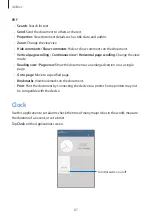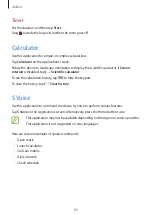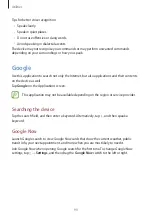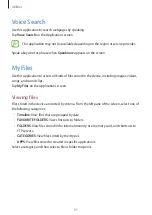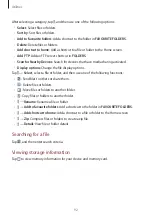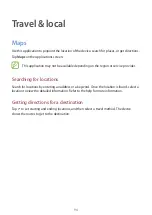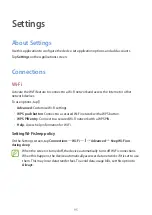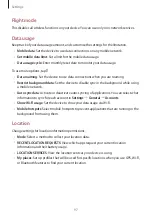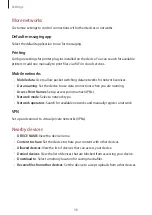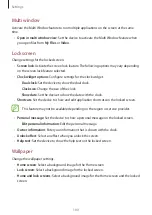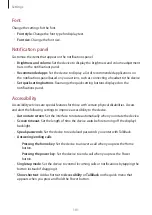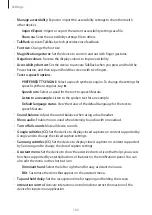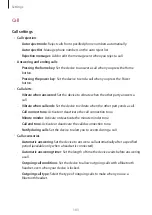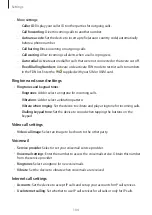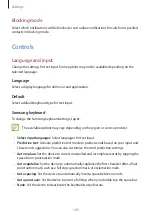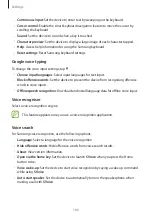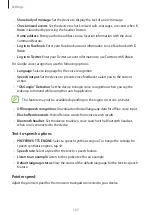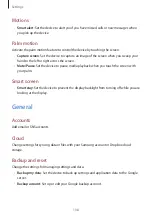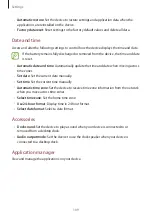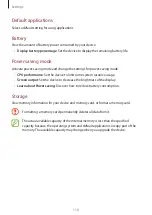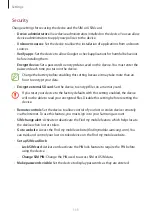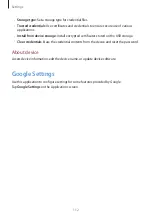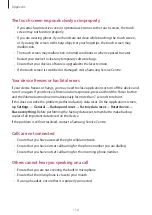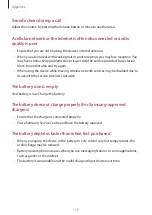Settings
101
Font
Change the settings for the font.
•
Font style
: Change the font type for display text.
•
Font size
: Change the font size.
Notification panel
Customise the items that appear on the notifications panel.
•
Brightness and volume
: Set the device to display the brightness and volume adjustment
bars on the notifications panel.
•
Recommended apps
: Set the device to display a list of recommended applications on
the notifications panel based on your actions, such as connecting a headset to the device.
•
Set quick setting buttons
: Rearrange the quick setting buttons displayed on the
notifications panel.
Accessibility
Accessibility services are special features for those with certain physical disabilities. Access
and alert the following settings to improve accessibility to the device.
•
Auto rotate screen
: Set the interface to rotate automatically when you rotate the device.
•
Screen timeout
: Set the length of time the device waits before turning off the display’s
backlight.
•
Speak passwords
: Set the device to read aloud passwords you enter with TalkBack.
•
Answering/ending calls
:
–
Pressing the home key
: Set the device to answer a call when you press the Home
button.
–
Pressing the power key
: Set the device to end a call when you press the Power
button.
•
Single tap mode
: Set the device to control incoming calls or notifications by tapping the
button instead of dragging it.
•
Show shortcut
: Add a shortcut to
Accessibility
or
TalkBack
on the quick menu that
appears when you press and hold the Power button.