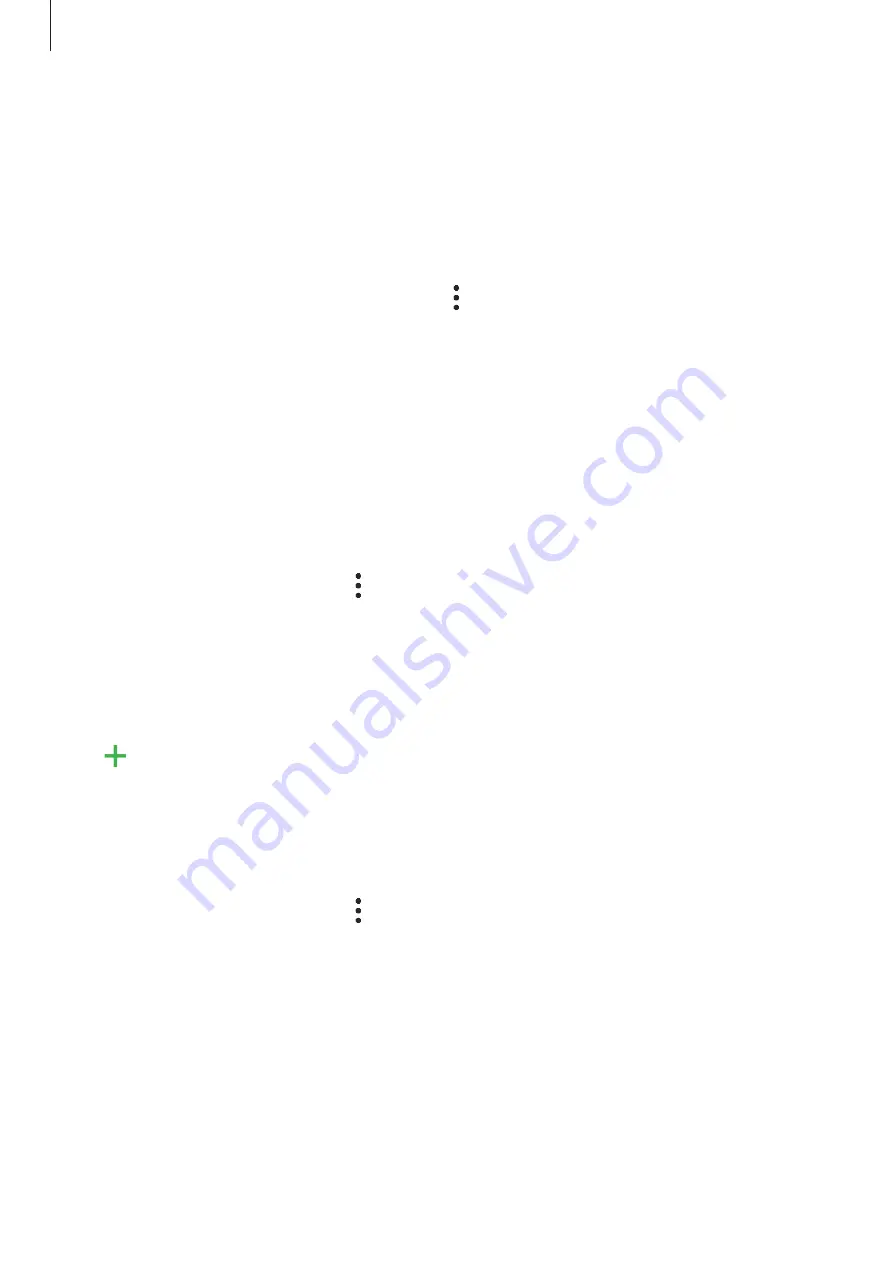
Apps and features
52
Sorting messages
You can sort messages by category and manage them easily.
1
Launch the
Messages
app and tap
Conversations
.
2
Tap
New category
ĺ
Add category
.
If the category option does not appear, tap
ĺ
Settings
and tap the
Conversations
categories
switch to activate it.
3
Enter a category name and tap
Done
.
4
Select conversations to add to the category and tap
Done
.
Blocking unwanted messages
Block messages from specific numbers added to your block list.
1
Launch the
Messages
app, tap at the top of the messages list, and then tap
Settings
ĺ
Block numbers and messages
ĺ
Block numbers
.
2
Tap
Conversations
and select a contact or a phone number. Or, tap
Contacts
, select
contacts, and then tap
Done
.
To manually enter a number, enter a phone number under
Enter phone number
and tap
.
Setting the message notification
You can change notification sound, display options, and more.
1
Launch the
Messages
app, tap at the top of the messages list, tap
Settings
ĺ
Notifications
, and then tap the switch to activate it.
2
Change the notification settings.
















