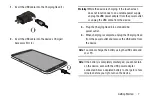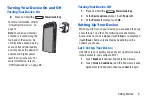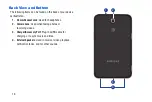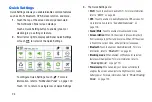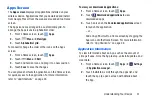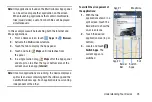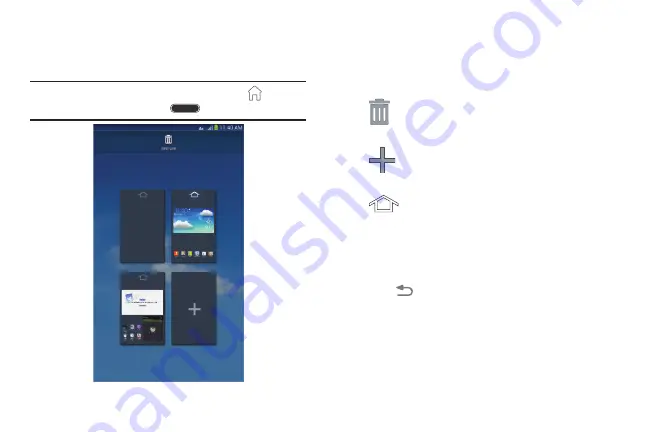
Understanding Your Device 21
Adding and Removing Home Screen Pages
Your device comes with seven Home screen pages. You can
customize the Home screen by removing or adding pages.
Note:
The main Home screen page, indicated by
, always
displays when you touch
Home
.
1.
From a Home screen, pinch the screen from the
left and right side to the center to display the
editing screen.
2.
Use these controls to configure pages:
3.
To rearrange the order of pages, touch and drag a page
to a new location.
4.
Touch
Back
to return to the Home screen.
Display Settings
You can customize display screen settings to your
preferences. For more information, refer to
Remove
: Touch and drag a page to the
Trash Can to remove the page from the
Home screen.
Add
: Touch to add a new page, up to a total
of seven. This option is available when less
than seven pages have been added.
Default Home Page
: Touch the Home icon at
the top of a page to set it as the default
Home screen.