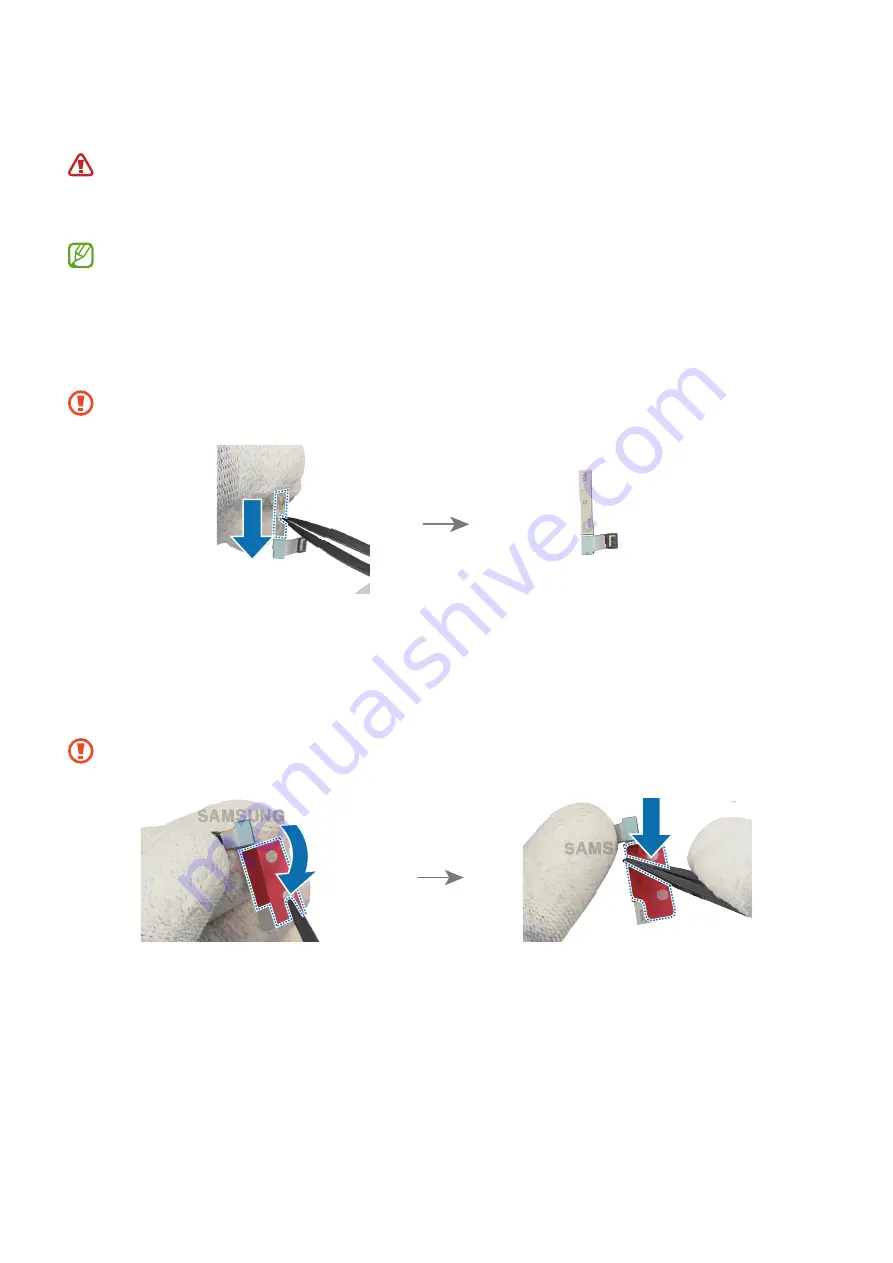
Disassembly and Assembly
100
5G mmWave Antenna Assembly
Leaving screws inside the device may damage internal components, such as the
battery. During assembly, be extra careful not to leave any unassembled screws
inside the device.
The 5G mmWave antenna is only supplied with United States devices.
1
Before reinstalling the upper right 5G mmWave antenna, you need to replace the
adhesive tape on the upper 5G mmWave antenna.
Remove the existing adhesive from the antenna with the tweezers or your fingers.
Be careful not to damage the 5G mmWave antenna.
2
Remove the clear film from the new 5G mmWave antenna module (H) adhesive
tape and apply it to the bottom of the antenna with its round end furthest from the
connector.
Push down the tape softly with your fingers or the tweezers.
Be careful not to damage the 5G mmWave antenna.
Summary of Contents for SM-S928B
Page 1: ...www samsung com REPAIR GUIDE SM S928B SM S928U SM S928U1 English Rev 1 1...
Page 47: ...Calibrations 47 5 The calibration will perform automatically 6 Check the calibration result...
Page 71: ...Disassembly and Assembly 71 13 Lift up the back coverslowly and remove it gently...
Page 81: ...Disassembly and Assembly 81...
Page 120: ...Disassembly and Assembly 120...
















































