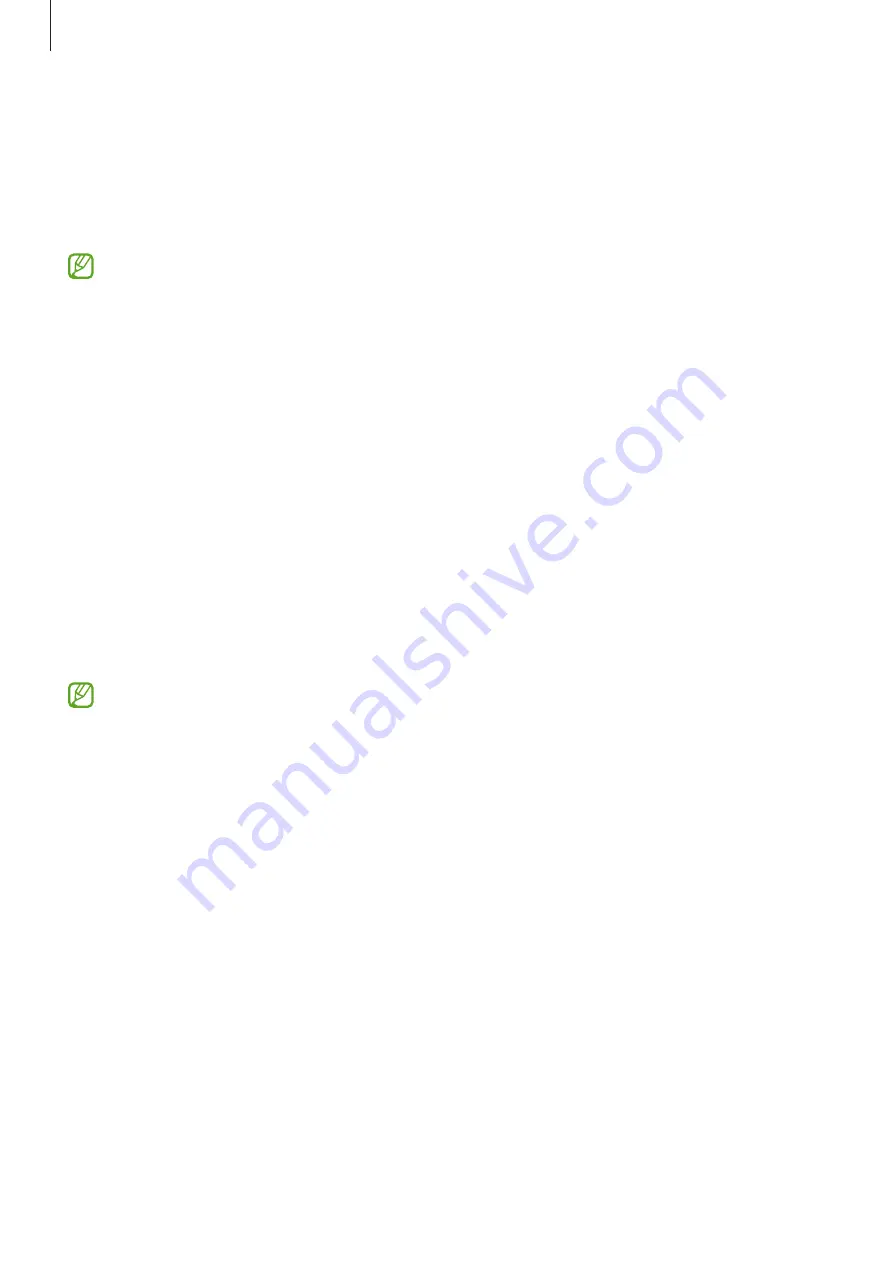
Settings
131
•
Google Drive
: Keep your personal information, app data, and settings safe on your
device. You can back up your sensitive information. You must sign in to your Google
Account to back up data.
•
Smart Switch
: Open Smart Switch and transfer data from your previous device. Refer
Transferring data from your previous device (Smart Switch)
Regularly back up your data to a safe location, such as Samsung Cloud or a
computer, so that you can restore it if the data is damaged or lost because of an
unintended factory data reset.
Samsung Cloud
Back up your device’s data to Samsung Cloud and restore it later.
Backing up data
You can back up your device’s data to Samsung Cloud.
1
On the Settings screen, tap
Accounts and backup
and tap
Back up data
under
Samsung Cloud
.
2
Tap the switches next to the items you want to back up and tap
Back up now
.
3
Tap
Done
.
•
Some data will not be backed up. To check which data will be backed up, on the
Settings screen, tap
Accounts and backup
and tap
Back up data
under
Samsung
Cloud
.
•
To check the backup data for other devices in your Samsung Cloud, on the
Settings screen, tap
Accounts and backup
→
Restore data
, and then select a
device you want.
Restoring data
You can restore your backup data from Samsung Cloud to your device.
1
On the Settings screen, tap
Accounts and backup
.
2
Tap
Restore data
and select a device you want.
3
Tick items you want to restore and tap
Restore
.
















































