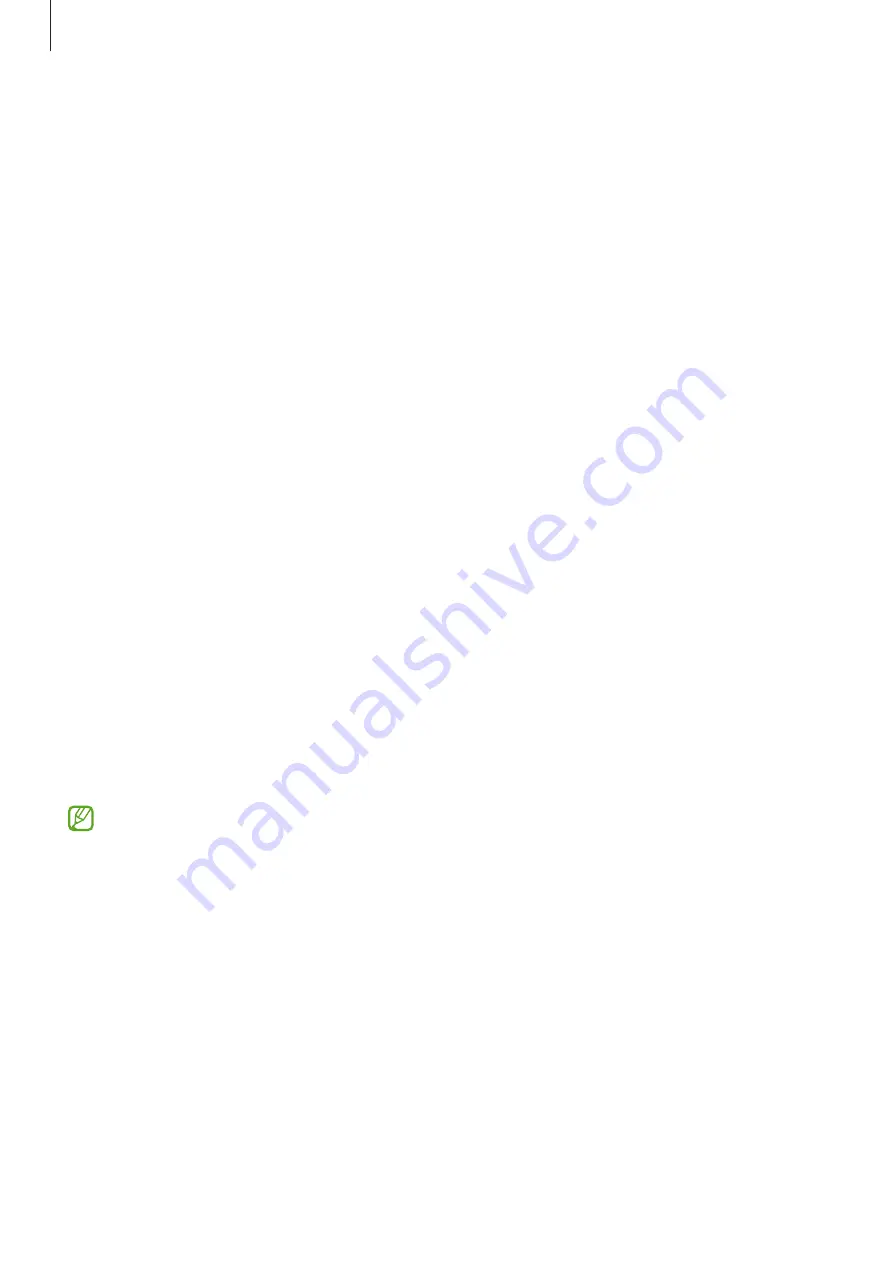
Getting started
20
Transferring data wirelessly
Transfer data from your previous device to your new phone wirelessly through Wi-Fi
Direct.
1
On the previous device, open
Smart Switch
.
If you do not have the app, download it from
Galaxy Store
or
Play Store
.
2
On your new phone, open
Settings
and tap
Accounts and backup
→
Bring data from
old device
.
3
Place the devices near each other.
4
On the previous device, tap
Send data
→
Wireless
.
5
On your new phone, tap
Receive data
, select your previous device’s operating system,
and then tap
Wireless
.
6
On the previous device, tap
Allow
.
7
On your new phone, select an option you want, tap
Next
, and then follow the
on-screen instructions to transfer data.
Transferring backup data from a computer
Back up data from your previous device to a computer and import the data to your new
phone.
1
On the computer, visit
www.samsung.com/hk/apps/smart-switch
to download Smart
Switch.
2
On the computer, open Smart Switch.
If your previous device is not a Samsung device, back up data to a computer using
an app provided by the device’s manufacturer. Then, skip to the fifth step.
3
Connect your previous device to the computer using the device’s USB cable.
4
On the computer, follow the on-screen instructions to back up data from the device.
Then, disconnect your previous device from the computer.
5
Connect your new phone to the computer using the USB cable.
6
On the computer, follow the on-screen instructions to transfer data to your new
phone.






























