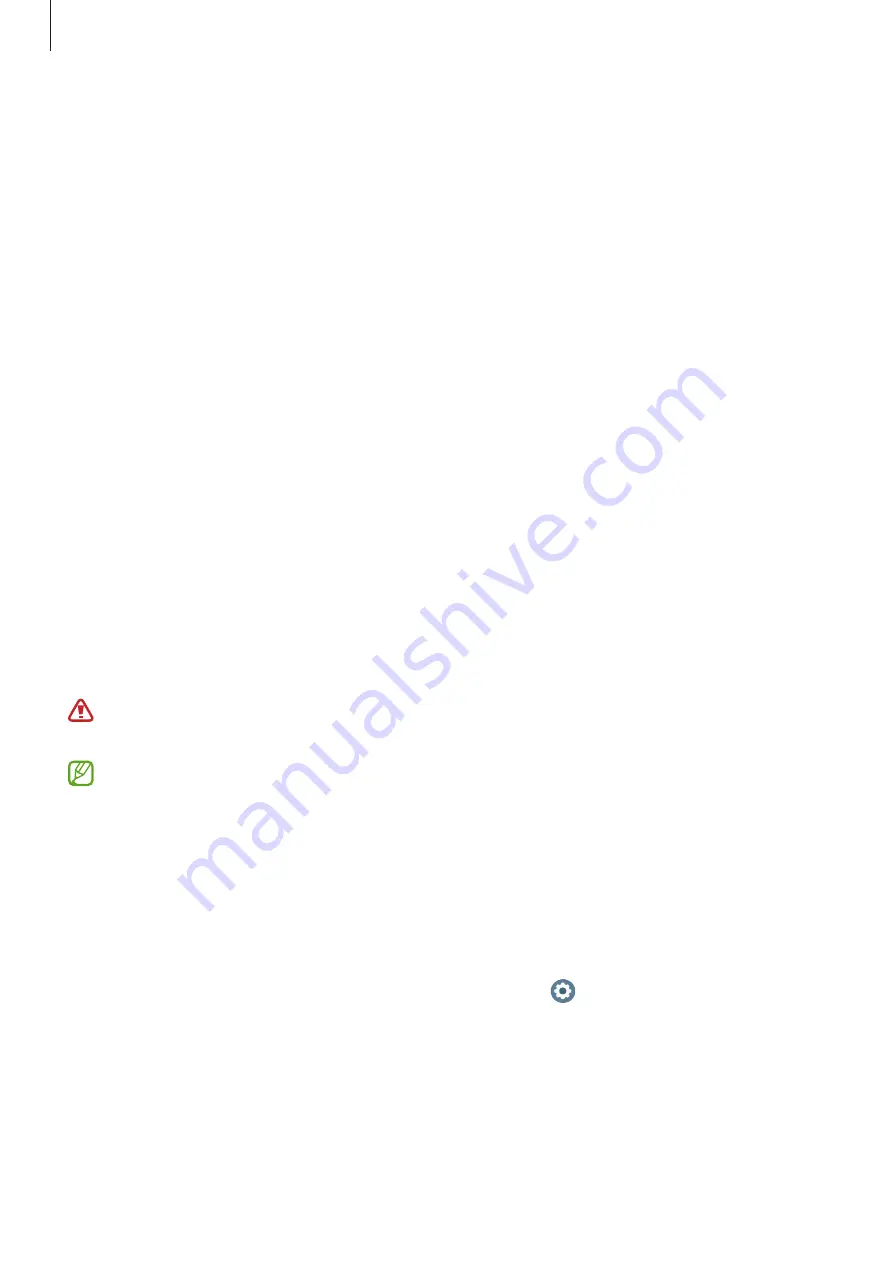
Apps and features
80
Checking the results
Check the results and ECG wave on the Watch and the connected smartphone’s Samsung
Health Monitor app screen after taking your ECG. The ECG wave shows heart rate rhythm and
electric activities of your heart, and it is divided into several parts. Share the ECG graph and
results with your physician to get an accurate diagnosis through a more thorough checkup
when you find an abnormal results from your ECG wave and readings.
You can view the previous results and information on the connected smartphone’s Samsung
Health Monitor app. Share, delete, and manage your results on the smartphone’s Samsung
Health Monitor app.
•
Sinus rhythm
: A normal heartbeat rhythm that is between 50 - 100 BPM.
•
AFib
: A type of arrhythmia where the heart beats irregularly. Consult your physician.
•
Inconclusive
: The result is not a type of
Sinus rhythm
nor
AFib
and falls into one of the
following conditions:
–
When the heart rate is less than 50 or more than 100 BPM while recording the ECG
wave and there is also no
AFib
–
When the ECG wave is not sorted as
Sinus rhythm
nor
AFib
–
When the heart rate is more than 120 BPM and the ECG wave indicates
AFib
•
Poor recording
: It appears when the signals used for analysing the ECG measurement
result is not measured properly. If this case, take the measurement again.
Contact to your physician or a nearby hospital if
Inconclusive
or
Poor recording
appears continuously and you feel some unusual physical symptoms.
•
If
Poor recording
appears continuously, wipe out the electrical biosensor and
measure your ECG again. The signal may be experiencing interruptions due to the
dryness of the skin on the sensor or hair on your wrist. In this case, measure your ECG
after applying toner or lotion to make your skin moist or after removing some hair
first.
•
If the ECG wave appears upside down, it may not be analysing properly. Wear your
Watch in the correct direction and measure your ECG again after checking the
settings on the wrist you wear it on. You can set the Watch to match the wrist you
wear it on, whether it is the left or right, by tapping (
Settings
) on the Apps screen
and tapping
General
→
Orientation
.
















































