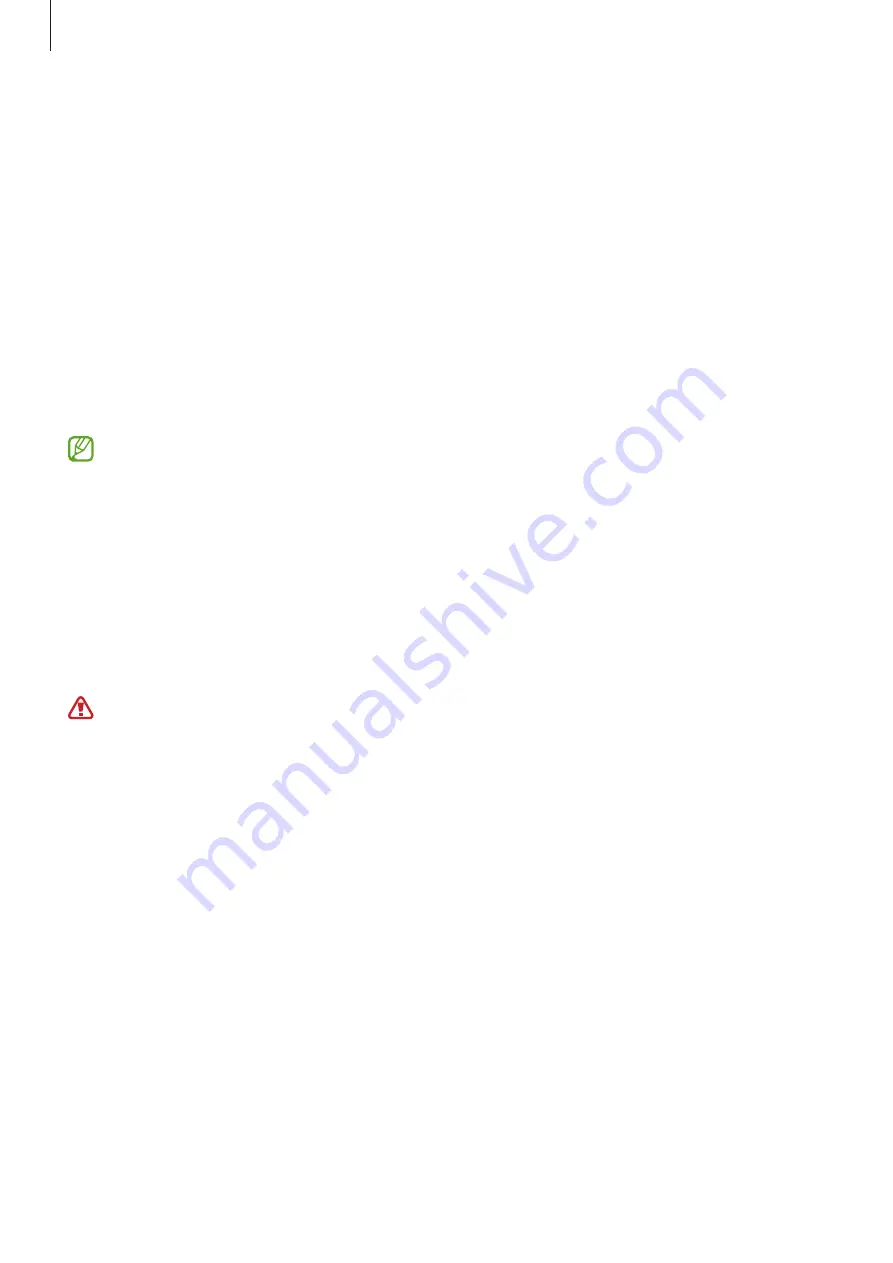
Apps and features
69
Samsung Health Monitor
Introduction
You can measure your blood pressure or ECG whenever you want to check them with
the Samsung Health Monitor app of your Watch that includes both the optical heart rate
sensor and electrical biosensor. The measurement history is synced automatically with your
smartphone connected to the Watch. You can also view your measurement history on the
Samsung Health Monitor app of your smartphone.
Manage your health more systemically with your physician based on your measurement
results.
•
If you have not installed the Samsung Health Monitor app on your smartphone,
download it from the
Galaxy Store
.
•
The Samsung Health Monitor app is only supported on the Samsung smartphones.
•
Individuals under the age of 22 cannot use the Samsung Health Monitor app to
measure your blood pressure or take your ECG.
•
This feature may not be available depending on the region.
Precautions for measuring blood pressure and ECG
Common precautions
•
The Samsung Health Monitor app cannot be used for diagnosing hypertension,
cardiac disorders, and other heart conditions. Do not use this app for purpose of
replacing a physician’s medical judgment or treatment under any circumstances. In
case of an emergency, contact a nearby hospital immediately.
•
Do not change your medication, dosage, or usage without your physician’s advice.
•
The readings and results from the Samsung Health Monitor app are only for
reference. Do not use them for making medical decisions without your physician’s
opinion under any circumstances.
•
For accurate measurements, wear the Watch firmly around your lower arm above
the wrist. Refer to
How to wear the Watch for accurate measurements
for more
information.
















































