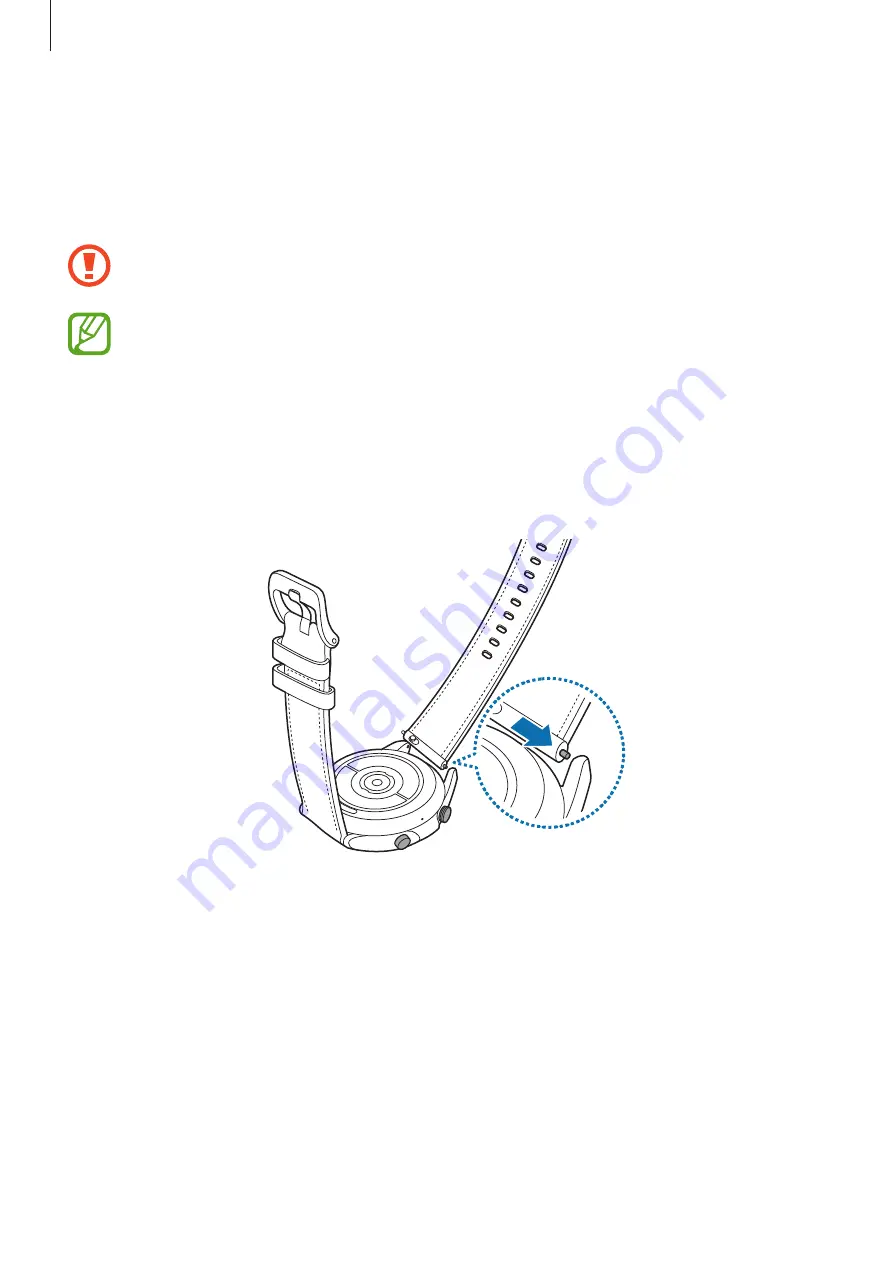
Getting Started
20
Connecting or replacing the band and adjusting its length
Connect the band before using your Galaxy Watch3. You can detach the band from the
Galaxy Watch3 and replace it with a new one. You can also adjust the metal band’s length by
adding or removing links from it.
Be careful to not hurt your fingernail when sliding the spring bar while connecting or
replacing bands.
•
The supplied band may vary depending on the region or model.
•
The supplied band’s size may vary depending on the model. Use the proper band
that fits your model’s size.
Connecting the band
1
Insert one end of the band’s spring bar into the Galaxy Watch3’s lug.

































