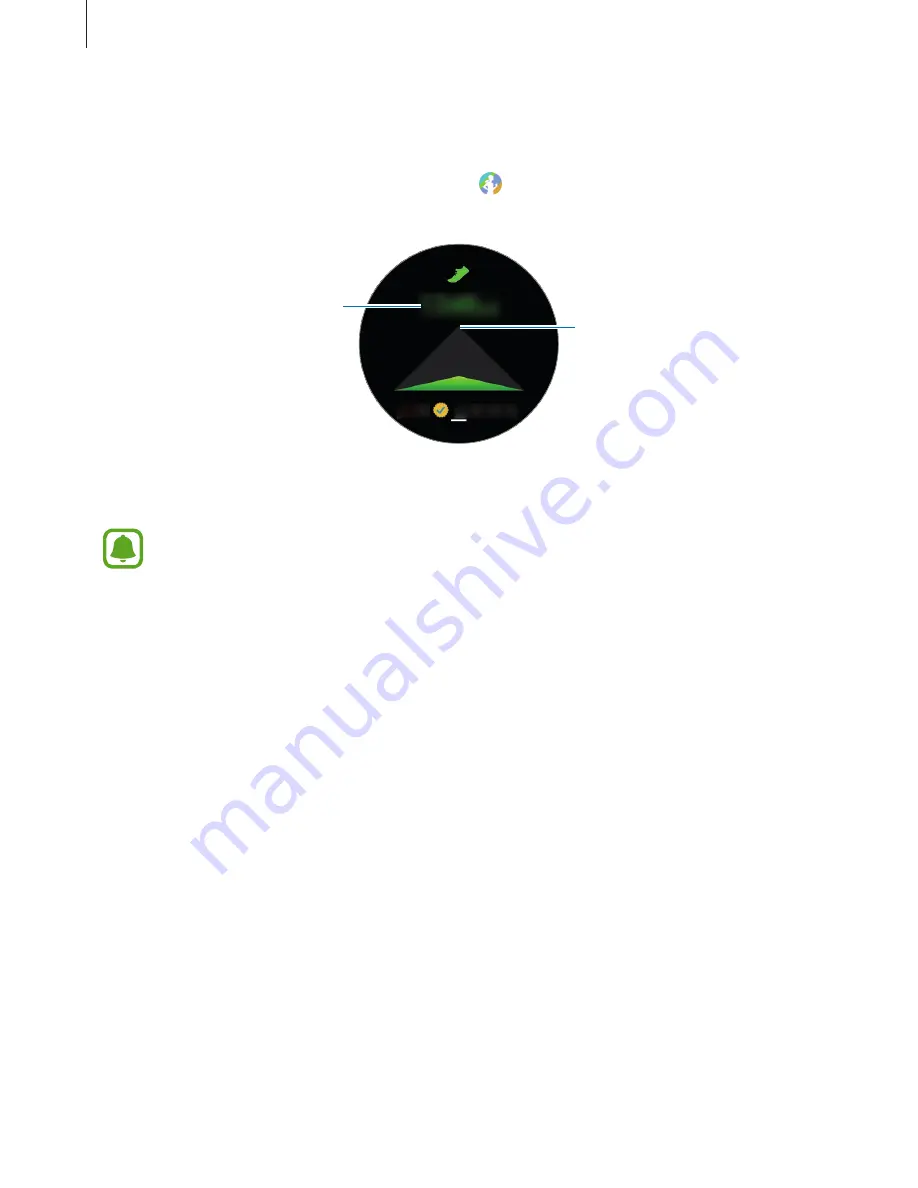
Applications
52
Steps
The Gear counts the number of steps you have taken and measures the distance travelled.
On the widget panel, select
Steps
widget. Or, tap (
S Health
) on the Apps screen, rotate
the bezel clockwise, and open the steps tracker panel.
Target
Current step total
Tap the screen to view a graph of your step count records. To view records by day, rotate the
bezel.
•
You may experience a brief delay while the steps tracker monitors your steps and
then displays your step count. You may also experience a brief delay before the
pop-up window indicates that your goal has been reached.
•
If you use the steps tracker while travelling by car or train, vibration may affect your
step count.
















































