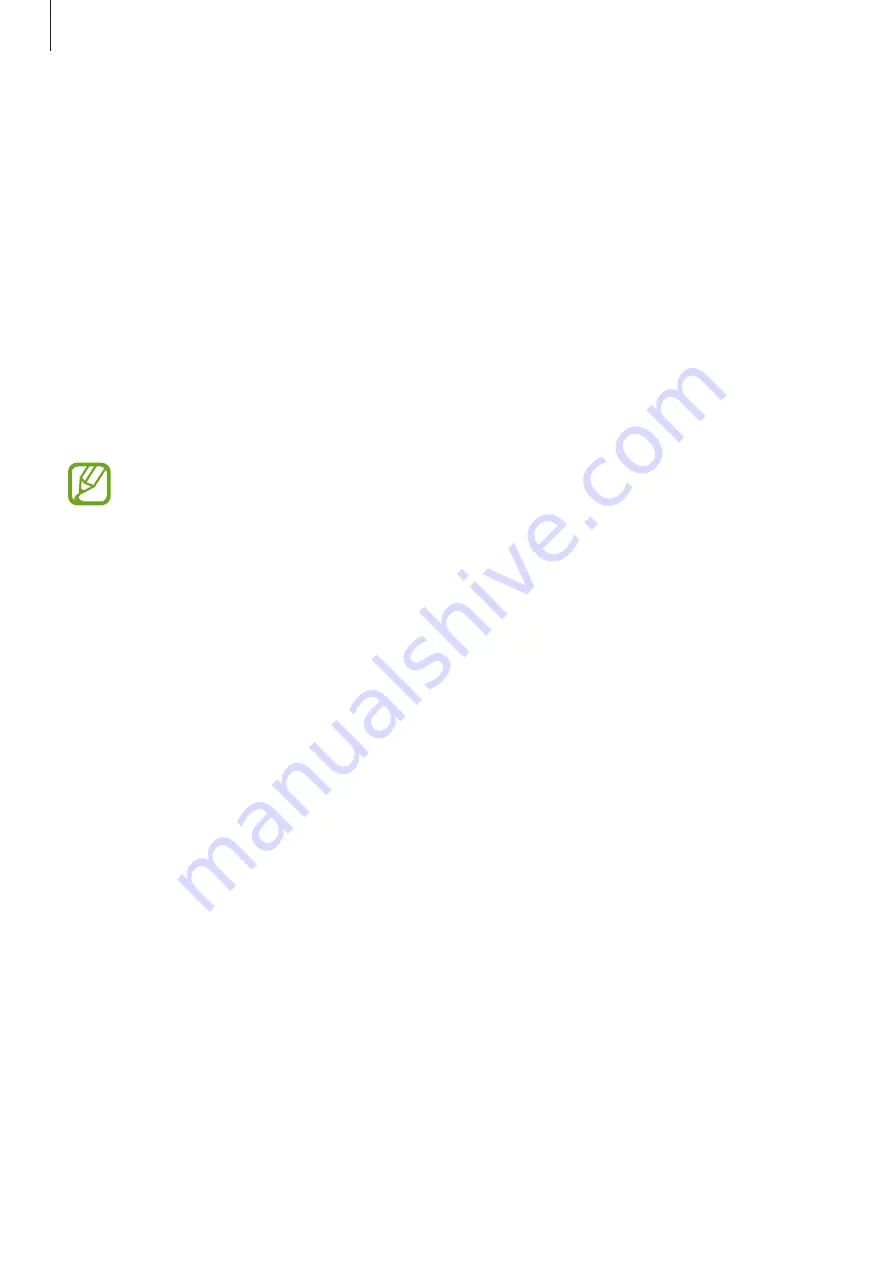
Useful features
36
Start
Use this feature to access Gear apps installed on the connected mobile device.
Access
Start
using a voice command on the voice recognition screen or use the screen tap
method to open the Menu screen.
Tap
Start
on the Menu screen. Select an app to launch.
The following apps are available on the Gear:
•
Compass
: Find a direction.
•
Fit
: Monitor your health.
•
Heart Rate
: Measure your heart rate.
•
Stopwatch
: Measure an elapsed time.
•
The available apps may vary depending on the region or the Gear’s software
version.
•
To install apps that are compatible with the Gear, open the Android Wear screen on
the connected mobile device. Then, tap
Browse compatible apps
at the bottom of
the screen and select applications to install.
















































