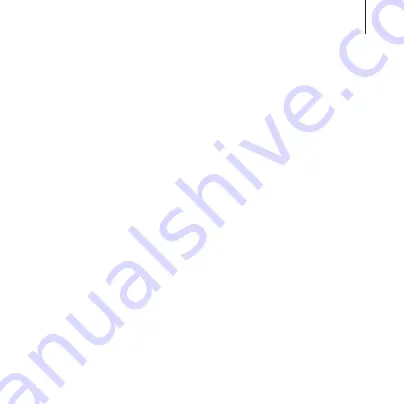
47
Getting started
•
Some devices, especially those that are not tested or approved
by the Bluetooth SIG, may be incompatible with your controller.
•
Do not use the Bluetooth feature for illegal purposes
(for example, pirating copies of files or illegally tapping
communications for commercial purposes).
















































